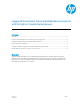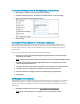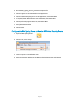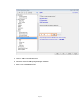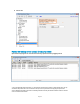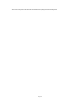HP Enterprise - Logging Embedded Security Features to HP ArcSight or Standard Syslog Servers (white paper)
Page 2
Configure the Printing Device for Sending Syslog Security Events
1. Using Internet Explorer, Browse to the Printer IP address
2. Select the “Networking Tab”, then Select the “Advanced Tab” in TCP/IP Settings
3. Enter the Syslog server parameters as shown:
4. Select “Apply”
Configure HP Printing Devices for HP ArcSight notifications
HP FutureSmart printing devices can be configured to provide security event notification to
existing HP ArcSight environments. The printer’s Syslog security messages are sent to the HP
ArcSight SmartConnector, which converts standard Syslog messages to HP ArcSight Common
Event Format.
Steps to configure HP FutureSmart printers for HP ArcSight logging:
1. Ensure the customer has installed the HP Printing SmartConnector in the HP ArcSight
networking environment.
Note: The HP Printing SmartConnector is included at no cost and bundled with HP ArcSight.
2. Request the IP address of the HP ArcSight SmartConnector and Syslog Port from the
customer ArcSight administrator.
3. Configure the printers Syslog Server address with the IP address of the SmartConnector
4. Configure the printers Syslog Port if different from the default value of 512
5. Select the “Enable CCC Logging” checkbox to enable security logging events
6. Select Apply
Kiwi Syslog Server installation
The Kiwi Syslog server is available as a freeware syslog application for monitoring up to 5 devices.
This software can be use d to demo HP printing device security event messaging or for proof of
concept. Full versions are available for purchase that include advanced filtering and e-mail event
notification.
1. Download the Kiwi Syslog Server from www.kiwisyslog.com/downloads
Note: Select “Kiwi Syslog Server – Free Edition” from “Free Products” section