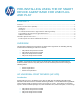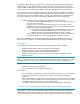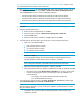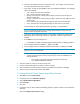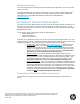HP UPD - Install using the HP Smart Device Agent Base for USB Plug and Play (white paper)
Pre-configure the HP UPD default settings using HP Driver Deployment Utility in chapter 4 of the
HP System Administrator’s Guide for more information.
1. Go to www.hp.com/go/upd and click Download now. Verify your language, and then click your
operating system. Expand the section Driver – Universal Print Driver for Managed Services
and click Download to the left of one of the following packages:
HP Universal Print Driver for Windows PCL6 (32-bit) for USB connected printers
HP Universal Print Driver for Windows PCL6 (64-bit) for USB connected printers
HP Universal Print Driver for Windows PostScript (32-bit) for USB connected printers
HP Universal Print Driver for Windows PostScript (64-bit) for USB connected printers
NOTE: The actual HP UPD version number may vary.
2. Click Save
3. Unzip the HP UPD download file.
a. Double-click the downloaded file or click Run
b. Uncheck the box to the left of When done unzipping open: \install.exe.
c. Click the Unzip button.
d. When the unzip process completes, click OK, and then click Close.
4. To install using the default settings, open the directory c:\HP Universal Printer Driver
a. Open one of the following folders:
pcl6-usb-setup-x32-6.4.1.22169
pcl6-usb-setup-x64-6.4.1.22169
ps-usb-setup-x32-6.4.1.22169
ps-usb-setup-x64-6.4.1.22169
NOTE: This software installation requires .NET 4.5 or higher to install.
b. Double click Setup
c. If a prompt appears asking, “Do you want to allow the following program from an
unknown publisher to make changes to this computer?”, click Yes
NOTE: This removes the existing UPD packages in driver store, performs the HP UPD
driver staging with notification, and installs the HP Smart Device Agent Base.
d. When the message “Removal Completed…” appears, click OK
e. When the message “Driver Pre-Staging Completed Successfully” is displayed, click OK.
Microsoft Services will list HPSmartDeviceAgentBase as running in Services.msc
A driver prestaging log and service execution log is saved and available in the
package directory
o For example, c:\HP Universal Print Driver\pcl6-usb-setup-x64-
6.4.1.22169\Installer\ExecutionLogs
5. To install from the command prompt, click Start, All Programs, Accessories, and then right
click Command Prompt and select Run as administrator.
NOTE: If you do not run the command prompt as administrator, a popup requesting the admin
password might be displayed. If you do not enter the password, “Access is denied.” is listed
after the command prompt.
a. If prompted, “Do you want to allow the following program to make changes to this
computer?” click Yes.