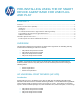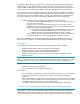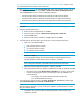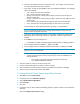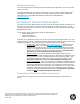HP UPD - Install using the HP Smart Device Agent Base for USB Plug and Play (white paper)
b. Change to the directory where you extracted the files. For example, C:\HP Universal
Print Driver\pcl6-usb-setup-x64-6.4.1.22169.
c. Type Setup –m help and press Enter to view the available install options. The following
options are available:
stgn – Stages the driver with notification.
stgq – Stages the driver in quiet mode.
remstgn – Removes the existing UPD packages in driver store and stages the
driver with notification.
renstgq -- Removes the existing UPD packages in driver store and stages the driver
in quiet mode.
remn – Removes the existing UPD packages in driver store with notification.
remq – Removes the existing UPD packages in driver store in quiet mode.
To install using one of the optional methods, type Setup –m <optionName>.
NOTE: By default, Setup removes the existing UPD packages in driver store and
performs driver staging with notification.
d. Type Setup with the appropriate options. For example, to remove the existing UPD
packages in driver store and perform driver staging with notification type Setup –m
remstgn.
e. Press Enter to start the install process.
If notification is enabled, a message appears stating “Driver Pre-Staging Initiated…”
f. If the message “Removal Completed…” appears, click OK
g. If the message “Driver Pre-Staging Completed Successfully” is displayed, click OK.
NOTE: If you are running in quiet mode, Driver Pre-Staging Completed Successfully
appears in the command prompt.
Microsoft Services will list HPSmartDeviceAgentBase as running in Services.msc
A driver prestaging log and service execution log is saved and available in the
package directory
o For example, c:\HP Universal Print Driver\pcl6-usb-setup-x64-
6.4.1.22169\Installer\ExecutionLogs
6. Verify the product is turned on and in the Ready state.
7. Connect a USB cable between the product and the computer.
8. Click the window in the lower right-hand corner that indicates the software is installing.
9. When the Plug and Play event finishes, click Close.
To Uninstall the HP Smart Device Agent Base Service
1. Click Start and then Control Panel.
2. In Category view, click Uninstall a program.
3. Select HPSmartDeviceAgentBase.
4. Click Uninstall.
5. Click Yes.
6. If prompted, “Do you want to allow the following program to update software on this computer?”
click Yes.
7. Close the Programs and Features dialog.