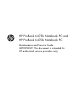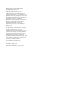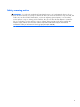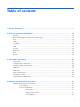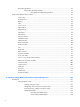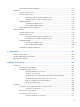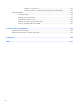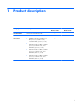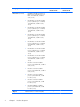HP ProBook 6475b Notebook PC and HP ProBook 6470b Notebook PC Maintenance and Service Guide IMPORTANT! This document is intended for HP authorized service providers only.
© Copyright 2012 Hewlett-Packard Development Company, L.P. AMD, the AMD Arrow logo, and combinations thereof, are trademarks of Advanced Micro Devices, Inc. Bluetooth is a trademark owned by its proprietor and used by Hewlett-Packard Company under license. Intel and Core are U.S. registered trademarks of Intel Corporation. Microsoft, Windows, and Windows Vista are U.S. registered trademarks of Microsoft Corporation. SD Logo is a trademark of its proprietor.
Safety warning notice WARNING! To reduce the possibility of heat-related injuries or of overheating the device, do not place the device directly on your lap or obstruct the device air vents. Use the device only on a hard, flat surface. Do not allow another hard surface, such as an adjoining optional printer, or a soft surface, such as pillows or rugs or clothing, to block airflow. Also, do not allow the AC adapter to contact the skin or a soft surface, such as pillows or rugs or clothing, during operation.
iv Safety warning notice
Table of contents 1 Product description ........................................................................................................... 1 2 External component identification ................................................................................... 15 Display ................................................................................................................................. 15 Buttons and fingerprint reader (select models only) .............................................
Grounding guidelines .............................................................................................. 62 Electrostatic discharge damage .................................................................. 62 Packaging and transporting guidelines ........................................ 64 Component replacement procedures ........................................................................................ 66 Service tag .........................................................................
Using Advanced System Diagnostics ....................................................................... 131 Windows 7 ......................................................................................................................... 132 Starting Computer Setup ........................................................................................ 132 Using Computer Setup ...........................................................................................
Using f11 recovery tools ......................................................................... 152 Using a Windows 7 operating system DVD (purchased separately) .............. 153 SuSE Linux (SLED) ................................................................................................................. 154 Creating backups .................................................................................................. 154 Backing up your information ............................................
1 Product description Category Description Product Name HP ProBook 6475b Notebook PC HP ProBook 6475b Notebook PC √ √ HP ProBook 6470b Notebook PC Processors ● AMD® A10-4600M 3.20-GHz/2.30GHz processor (4.0-MB L2 cache, 1600-MHz DDR3, quad core, 35 W) ● AMD A8-4500M 2.80-GHz/1.90-GHz processor (4.0-MB L2 cache, 1600MHz DDR3, quad core, 35 W) ● AMD A6-4400M 3.20-GHz/2.70-GHz processor (1.0-MB L2 cache, 1600MHz DDR3, dual core, 35 W) ● AMD A4-4300M 3.00-GHz/2.50-GHz processor (1.
Category Description Processors (continued) ● Intel® Quad Core® i7-3540M 3.00GHz processor (SC turbo up to 3.70GHz; 1600- MHz FSB, 4.0-MB L3 cache, 35 W) ● Intel Dual Core i7-3520M 2.90-GHz processor (SC turbo up to 3.60-GHz; 1600-MHz FSB, 4.0-MB L3 cache, 35 W) ● Intel Dual Core i5-3380M 2.90-GHz processor (SC turbo up to 3.60-GHz; 1600-MHz FSB, 3.0-MB L3 cache, 35 W) ● Intel Dual Core i5-3360M 2.80-GHz processor (SC turbo up to 3.50-GHz; 1600-MHz FSB, 3.
Category Description Chipset (continued) Mobile Intel QM77 chipset HP ProBook 6475b Notebook PC HP ProBook 6470b Notebook PC √ Mobile Intel HM76 chipset Graphics AMD integrated universal memory architecture (UMA) graphics √ Support for DisplayPort 1.2 Support for dual-display ports through the dock ● Radeon® HD 7660G graphics on computer models equipped with an AMD A10-4600M 3.20-GHz/2.30GHz processor ● Radeon HD 7640G graphics on computer models equipped with an AMD A8-4500M 2.80-GHz/1.
Category Description Graphics (continued) ● Support for dual-display ports through docking station ● Support for DisplayPort 1.2 (only on computer models equipped with a graphics subsystem with discrete memory) ● Support for up to 4 displays through the APR (only on computer models equipped with a graphics subsystem with discrete memory) ● 14.0-in light-emitting diode (LED), highdefinition+ (HD+), AntiGlare (AG), SVA (1600×900) display with and without webcam and microphone ● 14.
Category Description Hard drive Supports 6.35-cm (2.5-in) hard drives in 9.5mm (.37-in) and 7.0-mm (.28-in) thicknesses (all hard drives use the same bracket) HP ProBook 6475b Notebook PC HP ProBook 6470b Notebook PC √ √ Customer-accessible Serial ATA Supports the following hard drives: Solid-state drive ● 750-GB, 7200-rpm, 9.5-mm ● 500-GB, 7200-rpm, 7.0-mm selfencrypting drive (SED) ● 500-GB, 7200-rpm, 7.0-mm ● 320-GB, 7200-rpm, 7.
Category Description HP ProBook 6475b Notebook PC HP ProBook 6470b Notebook PC Optical drive Fixed √ √ Two stereo speakers √ √ HD audio with SRS Premium Sound PRO √ √ Integrated 720p HD webcam (supports no camera option) √ √ Integrated dual-array microphone on computer models equipped with a webcam √ √ √ √ √ √ √ √ Serial ATA 12.
Category Description Wireless (continued) Integrated wireless local area network (WLAN) options by way of wireless module HP ProBook 6475b Notebook PC HP ProBook 6470b Notebook PC √ √ √ √ Three WLAN antennas built into display assembly Support for the following WLAN formats: ● Atheros WB225 1×1 802.11b/g/n Bluetooth Combo Adapter ● Broadcom 43228 802.
Category Description External media cards Integrated 54-mm ExpressCard HP ProBook 6475b Notebook PC HP ProBook 6470b Notebook PC √ √ √ √ Secure Digital (SD) flash media slot with push-push technology, supporting the following digital card formats: Ports 8 ● MultiMediaCard (MMC) ● MMC+ ● Secure Digital (SD) Memory Card ● SDHC ● SDXC ● 1394a port ● Audio-in (mono microphone) ● Audio-out (stereo headphone) ● Battery connector ● DisplayPort 1.
Category Description Keyboard/pointing devices Power requirements HP ProBook 6475b Notebook PC HP ProBook 6470b Notebook PC Full-size keyboard with numeric keypad (upper-left justified), dual-point, spill-resistant, chiclet-style, with durakeys √ √ Gesture support: MultiTouch gestures enabled, two-finger scrolling, and pinchzoom as default √ √ Taps enabled by default √ √ Support for TouchPad with image sensor √ √ Support for Windows 8 Indirect Touch √ √ Supports the following HP Smart A
Category Description Operating system Preinstalled: ● Windows® 8 ML 64 with Microsoft Basics (Japan only) ● Windows 8 Professional 64 with Microsoft Basics (Japan only) ● Windows 8 Professional 64 DPK with Windows 7 Professional 64 and 32 (Japan only) ● Windows 7 Home Premium 64 and 32 with Microsoft Basics ● Windows 7 Professional 64 and 32 with Microsoft Basics ● Windows 7 Service Pack 1 ● FreeDOS ● SUSE Linux (SLED; People's Republic of China only) Preinstalled with Microsoft Office: ●
Category Description Operating system (continued) Preinstalled with Microsoft Office: (continued) ● Windows 8 Professional 64-bit DPK with Windows 7 Professional 64- and 32-bit with Office 2010 Business and Home (Japan only; requires configuration with Office Personal Japan 2010 app AV) ● Windows 8 Professional 64-bit DPK with Windows 7 Professional 64- and 32-bit with Office 2010 Personal (Japan only; requires configuration with Office Personal Japan 2010 app AV) ● Windows 8 Professional 64-bit DPK
Category Description Operating system (continued) Preinstalled with Microsoft Office: (Continued) ● Windows 7 Home Premium 64- and 32-bit with Office Starter (not available in Japan) ● Windows 7 Home Premium 64-bit with Office 2010 Personal (only in Japan) ● Windows 7 Home Premium 64-bit with Office 2010 Home & Business (only in Japan) ● Windows 7 Home Premium 64-bit with Office 2010 Personal (only in Japan) ● Windows 7 Home Premium 64-bit with Office 2010 Professional (only in Japan) ● Window
Category Description Operating system (continued) Restore media—OS-DVD: ● Windows 8 Professional 64-bit (required with Windows 8 Professional 64-bit DPK with Windows image) ● Windows 7 Home Basic 32-bit (available with any Windows 7 Home Basic location except Asia-Pacific countries and regions and the People's Republic of China) ● Windows 7 Home Premium 64- and 32-bit (available with any Windows 7 Premium location except Asia-Pacific countries and regions and the People's Republic of China) ● Wind
Category Description Operating system (continued) Web-only support: Serviceability 14 ● Windows XP Pro 32-bit ● Windows 7 Enterprise 64- and 32-bit ● Windows 7 Ultimate 64- and 32-bit End user replaceable parts: ● AC adapter ● Battery ● Hard drive ● Keyboard ● Memory module ● mSATA drive ● Optical drive ● Solid-state drive ● WLAN module ● WWAN module Chapter 1 Product description HP ProBook 6475b Notebook PC HP ProBook 6470b Notebook PC √ √ √ √
2 External component identification Display Item Component Description (1) Internal display switch Turns off the display or initiates Suspend if the display is closed while the power is on. NOTE: The display switch is not visible from the outside of the computer. (2) WLAN antennas (2)* Send and receive wireless signals to communicate with WLANs. (3) Internal microphones (2, select models only) Record sound. NOTE: Only models equipped with a webcam have 2 internal microphones.
Item Component Description (5) Webcam (select models only) Records video and captures still photographs. *The antennas are not visible from the outside of the computer. For optimal transmission, keep the areas immediately around the antennas free from obstructions. To see wireless regulatory notices, see the section of the Regulatory, Safety, and Environmental Notices that applies to your country or region.
Buttons and fingerprint reader (select models only) NOTE: Your computer may look slightly different from the illustration in this section. Item Component Description (1) TouchPad on/off button Turns the TouchPad on and off. (2) Power button ● When the computer is off, press the button to turn on the computer. ● When the computer is on, press the button briefly to initiate Suspend. ● When the computer is in the Suspend state, press the button briefly to exit Suspend.
Item Component Description (4) Web browser button ● When the computer is on, press the button to open the default Web browser. ● When the computer is off, in the Suspend state, or in Hibernation, the button does not perform any action or function. (5) Volume mute button Mutes and restores speaker sound. (6) Fingerprint reader (select models only) Allows a fingerprint logon instead of a password logon. Keys NOTE: Your computer may look slightly different from the illustration in this section.
Item Component Description (5) Embedded numeric keypad When the keypad is turned on, it can be used like an external numeric keypad. Each key on the keypad performs the function indicated by the icon in the upper-right corner of the key. (6) num lk key Turns the embedded numeric keypad on and off when pressed in combination with the fn key. Lights NOTE: Your computer may look slightly different from the illustration in this section.
Item Component Description (5) Web browser light ● On: The computer is on. ● Off: The computer is off, in the Suspend state, or in Hibernation. ● Amber: Computer sound is off. ● Off: Computer sound is on. (6) (7) Mute light Num lock light On: Num lock is on. TouchPad NOTE: Your computer may look slightly different from the illustration in this section.
Item Component Description (5) Left TouchPad button Functions like the left button on an external mouse. (6) Right pointing stick button (select models only) Functions like the right button on an external mouse. (7) Right TouchPad button Functions like the right button on an external mouse. Front NOTE: Your computer may look slightly different from the illustration in this section. Item Component Description (1) Display release latch Opens the computer.
Item Component Description (5) Hard drive light ● Blinking white: The hard drive or optical drive is being accessed. ● Amber: HP 3D DriveGuard has temporarily parked the hard drive. (6) Speakers (2) Produce sound. One of the speakers is on the bottom of the computer, and it cannot be seen from the front of the computer. Left side NOTE: Your computer may look slightly different from the illustration in this section. 22 Item Component Description (1) Power connector Connects an AC adapter.
Item Component Description (6) Upgrade bay (optical drive shown) The upgrade bay can hold a weight-saver option, a hard drive, or an optical drive that reads an optical disc. NOTE: On select models, the optical drive also writes to an optical disc. (7) Optical drive eject button (select models only) Releases the disc tray. Right side NOTE: Your computer may look slightly different from the illustration in this section.
Item Component Description (6) Vents (2) Enables airflow to cool internal components. NOTE: The computer fan starts up automatically to cool internal components and prevent overheating. It is normal for the internal fan to cycle on and off during routine operation. (7) Security cable slot Attaches an optional security cable to the computer. NOTE: The security cable is designed to act as a deterrent, but it may not prevent the computer from being mishandled or stolen.
Bottom NOTE: Your computer may look slightly different from the illustration in this section. Item Component Description (1) Vents (4) Enables airflow to cool internal components. NOTE: The computer fan starts up automatically to cool internal components and prevent overheating. It is normal for the internal fan to cycle on and off during routine operation. (2) Battery release latch Releases the battery. (3) Docking connector Connects an optional docking device.
Item Component Description (7) Bluetooth compartment Contains a Bluetooth device. (8) Service cover Provides access to the hard drive, and also contains the WLAN module slot and the memory module slots. CAUTION: To prevent an unresponsive system, replace the wireless module only with a wireless module authorized for use in the computer by the governmental agency that regulates wireless devices in your country or region.
3 Illustrated parts catalog 27
Service tag When ordering parts or requesting information, provide the computer serial number and model number provided on the service tag. It is necessary to remove the battery to obtain these numbers. See Battery on page 34 for battery removal instructions. 28 Item Description Function (1) Product name This is the product name affixed to the front of the computer. (2) Serial number (s/n) This is an alphanumeric identifier that is unique to each product.
Computer major components Computer major components 29
Item Component Spare part number (1) Display assembly: The display assembly is spared at the subcomponent level only. For more display assembly spare part information, see Display assembly subcomponents on page 40.
Item Component Spare part number For use in Thailand 701975-281 For use in Turkey 701975-141 For use in the United Kingdom and Singapore 701975-031 For use in the United States 701975-001 For use only on computer models equipped with the Windows 7 operating system: For use in Belgium 684332-A41 For use in Brazil 684332-201 For use in Bulgaria 684332-261 For use in Canada 684332-DB1 For use in the Czech Republic and Slovakia 684332-A81 For use in Denmark 684332-081 For use in France 6
Item (2) Component Spare part number For use in Switzerland 684332-BG1 For use in Taiwan 684332-AB1 For use in Thailand 684332-281 For use in Turkey 684332-141 For use in the United Kingdom and Singapore 684332-031 For use in the United States 684332-001 Keyboard without pointing stick (includes keyboard cable): For use only on computer models equipped with the Windows 8 operating system: 32 For use in Belgium 701976-A41 For use in Brazil 701976-201 For use in Bulgaria 701976-261 For
Item Component Spare part number For use in South Korea 701976-AD1 For use in Spain 701976-071 For use in Sweden and Finland 701976-B71 For use in Switzerland 701976-BG1 For use in Taiwan 701976-AB1 For use in Thailand 701976-281 For use in Turkey 701976-141 For use in the United Kingdom and Singapore 701976-031 For use in the United States 701976-001 For use only on computer models equipped with the Windows 7 operating system: For use in Belgium 684333-A41 For use in Brazil 684333-2
Item (3) Component Spare part number For use in Saudi Arabia 684333-171 For use in Slovenia 684333-BA1 For use in South Korea 684333-AD1 For use in Spain 684333-071 For use in Sweden and Finland 684333-B71 For use in Switzerland 684333-BG1 For use in Taiwan 684333-AB1 For use in Thailand 684333-281 For use in Turkey 684333-141 For use in the United Kingdom and Singapore 684333-031 For use in the United States 684333-001 Top cover (includes TouchPad): Equipped with 2 pointing stick
Item Component Spare part number For use on computer models equipped with the Windows 8 Standard operating system but without WWAN capability in all countries and regions except in the People's Republic of China and the Ukraine 684342-501 For use on computer models equipped with the Windows 7 operating system but without WWAN capability in all countries and regions except in the People's Republic of China and the Ukraine 684342-001 For use on computer models equipped with the Windows 7 operating syst
Item Component Spare part number For use on computer models equipped with the Intel HM76 chipset, a graphics subsystem with UMA memory, the Windows 8 Professional operating system, and WWAN capability in all countries and regions except in the People's Republic of China and the Ukraine 686036-601 For use on computer models equipped with the Intel HM76 chipset, a graphics subsystem with UMA memory, the Windows 8 Standard operating system, and WWAN capability in all countries and regions except in the Pe
Item Component Spare part number AMD A8-4500M 2.80-GHz/1.90-GHz processor with Radeon HD 7640G graphics (4.0-MB L2 cache, 1600-MHz DDR3, quad core, 35 W) 683048-001 AMD A6-4400M 3.20-GHz/2.70-GHz processor with Radeon HD 7520G graphics (1.0-MB L2 cache, 1600-MHz DDR3, dual core, 35 W) 683047-001 AMD A4-4300M 3.00-GHz/2.50-GHz processor with Radeon HD 7420G graphics (1.
Item Component (13) Battery (Li ion): (14) Spare part number 9-cell, 100-Wh, 3.00-Ah 631243-001 9-cell, 100-Wh, 3.00-Ah 634087-001 9-cell, 73-Wh, 2.20-Ah 634089-001 6-cell, 62-Wh, 2.80-Ah 628668-001 6-cell, 55-Wh, 2.80-Ah 628670-001 6-cell, 51-Wh, 2.55-Ah 659083-001 3-cell, 31-Wh, 2.80-Ah 628664-001 Bluetooth module 4.0 EDR 655792-001 NOTE: The Bluetooth module cable is included in the Cable Kit, spare part number 641830-001.
Item Component (20) Hard drive (does not include hard drive bracket or screws): (21) Spare part number 750-GB, 7200-rpm, 9.5-mm 633252-001 500-GB, 7200-rpm, 9.5-mm self-encrypting drive 683801-001 500-GB, 7200-rpm, 9.5-mm 634925-001 320-GB, 7200-rpm, 9.
Display assembly subcomponents 40 Chapter 3 Illustrated parts catalog
Item Component (1) Display bezel: Spare part number For use only on HP ProBook 6475b Notebook PC computer models 683781-001 For use only on HP ProBook 6470b Notebook PC computer models 685999-001 Display Hinge Cover Kit, includes: 642783-001 (2) Display hinge covers (3) Display Hinge Kit (includes left and right display hinges and left and right hinge brackets) (4) Display panel: 641836-001 For use on all computer models: 14.0-in, LED, SVA, HD+, AntiGlare display panel 684348-001 14.
Cable Kit Item 42 Component Spare part number Cable Kit, includes: 641830-001 (1) Bluetooth module cable (2) TouchPad board cable (3) RJ-11 jack cable Chapter 3 Illustrated parts catalog
Plastics Kit Item Description Spare part number Plastics Kit, includes: 684351-001 (1) RJ-11 jack plug (2) ExpressCard slot space saver (3) Optical drive bay space saver Plastics Kit 43
Mass storage devices Item Description (1) Hard drive (does not include hard drive bracket or screws): (2) 44 Spare part number 750-GB, 7200-rpm, 9.5-mm 633252-001 500-GB, 7200-rpm, 9.5-mm SED 683801-001 500-GB, 7200-rpm, 9.5-mm 634925-001 320-GB, 7200-rpm, 9.
Item Description Spare part number Hard drive bracket screws (not illustrated) (3) Optical drive (includes optical drive bezel and optical drive bracket): Blu-ray ROM DVD±RW SuperMulti DL Drive 684330-001 DVD±RW Double-Layer with SuperMulti Drive 684329-001 DVD-ROM Drive 684328-001 (4) Upgrade bay (includes bezel and bracket) 643926-001 (5) Solid-state drive (does not include solid-state drive bracket or screws): 128-GB SATA III solid-state drive for use only on HP ProBook 6475b Notebook PC co
Miscellaneous parts Component Spare part number AC adapter: 90-W HP Smart AC adapter (PFC, EM, 3-wire) 693713-001 90-W HP Smart AC adapter (PFC, 3-wire) 693712-001 65-W HP Smart AC adapter (non-PFC, 3-wire) 693711-001 65-W HP Smart AC adapter (RC/V, EM, 3-wire) 693710-001 Carrying case: HP basic carrying case 455084-001 HP essential nylon case 612757-001 HP professional top-load slim case 592923-001 Lock: HP notebook computer combination lock 591699-001 HP notebook computer keyed cable loc
Component Spare part number For use in Thailand 490371-201 For use in the United Kingdom and Singapore 490371-031 Screw Kit 686032-001 Sequential part number listing Spare part number Description 390632-001 HP USB/PS2 2-button optical mouse 434594-001 HP USB optical travel mouse 455084-001 HP basic carrying case 490371-001 Power cord for use in North America (3-pin, black, 1.83-m) 490371-011 Power cord for use in Australia (3-pin, black, 1.
Spare part number Description 628668-001 6-cell, 62-Wh, 2.80-Ah, Li-ion battery 628670-001 6-cell, 55-Wh, 2.80-Ah, Li-ion battery 628824-001 Modem module (does not include the modem module cable) NOTE: The modem module cable is included in the Cable Kit, spare part number 641830-001. 631243-001 9-cell, 100-Wh, 3.0-Ah, Li-ion battery 633252-001 750-GB, 7200-rpm, 9.
Spare part number Description 657836-001 Display Panel Support Kit (includes display enclosure, WLAN antenna cables and transceivers, and WWAN antenna cables and transceivers) 658543-001 Heat sink for use only on HP ProBook 6475p Notebook PC computer models (includes replacement thermal material) 659083-001 6-cell, 51-Wh, 2.55-Ah, Li-ion battery 664663-001 Intel Celeron B840 1.90-GHz processor for use only on HP ProBook 6470b Notebook PC computer models (1333-MHz, 2.
50 Spare part number Description 684332-001 Keyboard with pointing stick for use only on computer models equipped with the Windows 7 operating system in the United States (includes keyboard cable and pointing stick cable) 684332-031 Keyboard with pointing stick for use only on computer models equipped with the Windows 7 operating system in the United Kingdom and Singapore (includes keyboard cable and pointing stick cable) 684332-041 Keyboard with pointing stick for use only on computer models equipp
Spare part number Description 684332-AB1 Keyboard with pointing stick for use only on computer models equipped with the Windows 7 operating system in Taiwan (includes keyboard cable and pointing stick cable) 684332-AD1 Keyboard with pointing stick for use only on computer models equipped with the Windows 7 operating system in South Korea (includes keyboard cable and pointing stick cable) 684332-B31 Keyboard with pointing stick for use only on computer models equipped with the Windows 7 operating syst
52 Spare part number Description 684333-091 Keyboard without pointing stick for use only on computer models equipped with the Windows 7 operating system in Norway (includes keyboard cable) 684333-131 Keyboard without pointing stick for use only on computer models equipped with the Windows 7 operating system in Portugal (includes keyboard cable) 684333-141 Keyboard without pointing stick for use only on computer models equipped with the Windows 7 operating system in Turkey (includes keyboard cable)
Spare part number Description 684333-D61 Keyboard without pointing stick for use only on computer models equipped with the Windows 7 operating system in India (includes keyboard cable) 684333-DB1 Keyboard without pointing stick for use only on computer models equipped with the Windows 7 operating system in Canada (includes keyboard cable) 684333-DD1 Keyboard without pointing stick for use only on computer models equipped with the Windows 7 operating system in Iceland (includes keyboard cable) 684333
54 Spare part number Description 684351-001 Plastics Kit (includes ExpressCard slot space saver, optical drive bay space saver, RJ-11 jack plug, and wireless antenna clips) 684353-001 Smart Card reader 685990-001 AMD A4-4300M 3.00-GHz/2.50-GHz processor with Radeon HD 7420G graphics (1.
Spare part number Description 686038-001 System board for use only on HP ProBook 6470b Notebook PC computer models equipped with the Intel HM76 chipset, a graphics subsystem with discrete memory, the Windows 7 operating system, and with WWAN capability in all countries and regions except the People's Republic of China and the Ukraine (includes replacement thermal material) 686038-501 System board for use only on HP ProBook 6470b Notebook PC computer models equipped with the Intel HM76 chipset, a graphi
56 Spare part number Description 691712-001 System board for use only on HP ProBook 6470b Notebook PC computer models equipped with the Intel HM76 chipset, a graphics subsystem with UMA memory, the Windows 7 operating system, and with WWAN capability only in the People's Republic of China and the Ukraine (includes replacement thermal material) 691713-001 System board for use only on HP ProBook 6470b Notebook PC computer models equipped with the Intel QM77 chipset, a graphics subsystem with UMA memory,
Spare part number Description 701975-041 Keyboard with pointing stick for use only on computer models equipped with the Windows 8 operating system in Germany (includes keyboard cable and pointing stick cable) 701975-051 Keyboard with pointing stick for use only on computer models equipped with the Windows 8 operating system in France (includes keyboard cable and pointing stick cable) 701975-061 Keyboard with pointing stick for use only on computer models equipped with the Windows 8 operating system i
58 Spare part number Description 701975-AD1 Keyboard with pointing stick for use only on computer models equipped with the Windows 8 operating system in South Korea (includes keyboard cable and pointing stick cable) 701975-B31 Keyboard with pointing stick for use only on computer models equipped with the Windows 8 operating system in the Netherlands (includes keyboard cable and pointing stick cable) 701975-B71 Keyboard with pointing stick for use only on computer models equipped with the Windows 8 o
Spare part number Description 701976-141 Keyboard without pointing stick for use only on computer models equipped with the Windows 8 operating system in Turkey (includes keyboard cable) 701976-151 Keyboard without pointing stick for use only on computer models equipped with the Windows 8 operating system in Greece (includes keyboard cable) 701976-161 Keyboard without pointing stick for use only on computer models equipped with the Windows 8 operating system in Latin America (includes keyboard cable)
60 Spare part number Description 701976-DB1 Keyboard without pointing stick for use only on computer models equipped with the Windows 8 operating system in Canada (includes keyboard cable) 701976-DD1 Keyboard without pointing stick for use only on computer models equipped with the Windows 8 operating system in Iceland (includes keyboard cable) 701976-FL1 Keyboard without pointing stick for use only on computer models equipped with the Windows 8 operating system in the Czech Republic and Slovakia (in
4 Removal and replacement procedures Preliminary replacement requirements Tools required You will need the following tools to complete the removal and replacement procedures: ● Flat-bladed screw driver ● Magnetic screw driver ● Phillips P0 and P1 screw drivers Service considerations The following sections include some of the considerations that you must keep in mind during disassembly and assembly procedures.
Drive handling CAUTION: Drives are fragile components that must be handled with care. To prevent damage to the computer, damage to a drive, or loss of information, observe these precautions: Before removing or inserting a hard drive, shut down the computer. If you are unsure whether the computer is off or in Hibernation, turn the computer on, and then shut it down through the operating system. Before handling a drive, be sure that you are discharged of static electricity.
CAUTION: To prevent damage to the computer when you are removing or installing internal components, observe these precautions: Keep components in their electrostatic-safe containers until you are ready to install them. Before touching an electronic component, discharge static electricity by using the guidelines described in this section. Avoid touching pins, leads, and circuitry. Handle electronic components as little as possible. If you remove a component, place it in an electrostatic-safe container.
Packaging and transporting guidelines Follow these grounding guidelines when packaging and transporting equipment: ● To avoid hand contact, transport products in static-safe tubes, bags, or boxes. ● Protect ESD-sensitive parts and assemblies with conductive or approved containers or packaging. ● Keep ESD-sensitive parts in their containers until the parts arrive at static-free workstations. ● Place items on a grounded surface before removing items from their containers.
Equipment guidelines Grounding equipment must include either a wrist strap or a foot strap at a grounded workstation. ● When seated, wear a wrist strap connected to a grounded system. Wrist straps are flexible straps with a minimum of one megohm ±10% resistance in the ground cords. To provide proper ground, wear a strap snugly against the skin at all times. On grounded mats with banana-plug connectors, use alligator clips to connect a wrist strap.
Component replacement procedures This chapter provides removal and replacement procedures. There are as many as 84 screws that must be removed, replaced, and/or loosened when servicing the computer. Make special note of each screw size and location during removal and replacement. Service tag When ordering parts or requesting information, provide the computer serial number and model number provided on the service tag. It is necessary to remove the battery to obtain these numbers.
Item Component Description (4) Warranty period This number describes the duration of the warranty period for the computer. (5) Model description This is the alphanumeric identifier used to locate documents, drivers, and support for the computer. Computer feet The computer feet are adhesive-backed rubber pads. The feet are included in the Rubber Kit, spare part number 641831-001.
Battery Description Spare part number 9-cell, 100-Wh, 3.00-Ah 631243-001 9-cell, 100-Wh, 3.00-Ah 634087-001 9-cell, 73-Wh, 2.20-Ah 634089-001 6-cell, 62-Wh, 2.80-Ah 628668-001 6-cell, 55-Wh, 2.80-Ah 628670-001 6-cell, 51-Wh, 2.55-Ah 659083-001 3-cell, 31-Wh, 2.80-Ah 628664-001 Before disassembling the computer, follow these steps: 1. Turn off the computer.
SIM NOTE: This section applies only to computer models with WWAN capability. NOTE: If there is a SIM inserted in the SIM slot, it must be removed before disassembling the computer. Be sure that the SIM is reinserted in the SIM slot after reassembling the computer. Before removing the SIM, follow these steps: 1. Turn off the computer. If you are unsure whether the computer is off or in Hibernation, turn the computer on, and then shut it down through the operating system. 2.
Service cover Description Spare part number Includes label indicating “Made in China” 684326-001 Includes label indicating country of origin 699324-001 Before removing the service cover, follow these steps: 1. Turn off the computer. If you are unsure whether the computer is off or in Hibernation, turn the computer on, and then shut it down through the operating system. 2. Disconnect the power from the computer by unplugging the power cord from the computer. 3.
Optical drive NOTE: The optical drive spare part kit includes an optical drive bezel and optical drive bracket. Description Spare part number Blu-ray ROM DVD±RW SuperMulti DL Drive 684330-001 DVD±RW Double-Layer with SuperMulti Drive 684329-001 DVD-ROM Drive 684328-001 Before removing the optical drive, follow these steps: 1. Turn off the computer. If you are unsure whether the computer is off or in Hibernation, turn the computer on, and then shut it down through the operating system. 2.
4. Remove the optical drive (3) from the computer. 5. If it is necessary to replace the optical drive bracket, position the optical drive with the rear panel toward you. 6. Remove the two Phillips PM2.0×3.0 screws (1) that secure the optical drive bracket to the optical drive. 7. Remove the optical drive bracket (2). Reverse this procedure to reassemble and install the optical drive.
Upgrade bay Description Spare part number Upgrade bay (includes bezel and bracket) 643926-001 Before removing the upgrade bay, follow these steps: 1. Turn off the computer. If you are unsure whether the computer is off or in Hibernation, turn the computer on, and then shut it down through the operating system. 2. Disconnect the power from the computer by unplugging the power cord from the computer. 3. Disconnect all external devices from the computer. 4.
5. Remove the upgrade bay (3) from the computer. Reverse this procedure to install the upgrade bay. Hard drive NOTE: The hard drive spare part kit does not include the hard drive bracket or screws. Description Spare part number 750-GB, 7200-rpm, 9.5-mm 633252-001 500-GB, 7200-rpm, 9.5-mm SED 683801-001 500-GB, 7200-rpm, 9.5-mm 634925-001 320-GB, 7200-rpm, 9.
Remove the hard drive: 1. Loosen the three Phillips screws (1) that secure the hard drive to the computer. 2. Use the hard drive tab (2) to slide the hard drive to the right to disconnect it from the system board. 3. Remove the hard drive (3) from the hard drive bay. 4. If it is necessary to disassemble the hard drive, perform the following steps: a. Remove the four Phillips PM3.0×3.0 screws (1) that secure the hard drive bracket to the hard drive. b.
Reverse this procedure to reassemble and install the hard drive. RTC battery Description Spare part number RTC battery (includes cable and double-sided tape) 651948-001 Before removing the RTC battery, follow these steps: 1. Turn off the computer. If you are unsure whether the computer is off or in Hibernation, turn the computer on, and then shut it down through the operating system. 2. Disconnect the power from the computer by unplugging the power cord from the computer. 3.
2. Detach the RTC battery (2) from the base enclosure. (The RTC battery is attached to the base enclosure with double-sided tape.) 3. Remove the RTC battery. Reverse this procedure to install the RTC battery. Memory module NOTE: Primary and expansion memory is installed in a stacked configuration in the bottom of the computer.
3. In the Enter a product name/number box, type the computer model information, and then click Search. 4. Click the link for the computer model. 5. Select the operating system, and then click Next. 6. Under Step 2: Select a Download, click the BIOS link. 7. Click the link for the most recent BIOS. 8. Click the Download button, and then follow the on-screen instructions. Before removing a memory module, follow these steps: 1. Turn off the computer.
2. Remove the memory module (2) by pulling the module away from the slot at an angle. NOTE: Memory modules are designed with a notch (3) to prevent incorrect insertion into the memory module slot. NOTE: The computer uses two memory slots. The top slot houses the expansion memory module and is shown in the first image below. The bottom slot houses the primary memory module and is shown in the second image below. Reverse this procedure to install a memory module.
WWAN module NOTE: The WWAN module and the WLAN module are not interchangeable. Description Spare part number HP hs2350 HSPA+ Mobile Broadband Module 710788-001 HP lt2523 LTE/HSPA+ Mobile Broadband Module 710790-001 HP lt2522 LTE/EV-DO Mobile Broadband Module 710789-001 HP un2430 EV-DO/HSPA Mini Card 702080-001 HP un2430 EV-DO/HSPA Mobile Broadband Module 668969-001 Before removing the WWAN module, follow these steps: 1. Turn off the computer.
3. Remove the WLAN module (3) by pulling the module away from the slot at an angle. NOTE: WWAN modules are designed with a notch (4) to prevent incorrect insertion. NOTE: If the WWAN antennas are not connected to the terminals on the WWAN module, the protective sleeves must be installed on the antenna connectors, as shown in the following illustration. Reverse this procedure to install the WWAN module.
WLAN module Description Spare part number Atheros WB225 1×1 802.11b/g/n Bluetooth Combo Adapter 675794-001 Broadcom 43228 802.11abgn 2×2 Wi-Fi Adapter 669832-001 Intel Centrino Advanced-N 6205 WLAN module 695915-001 Intel Centrino Ultimate-N 6300 WLAN module 572511-001 Intel Centrino Wireless-N 2200 802.
3. Remove the WLAN module (3) by pulling the module away from the slot at an angle. NOTE: WLAN modules are designed with a notch (4) to prevent incorrect insertion. NOTE: If the WLAN antennas are not connected to the terminals on the WLAN module, the protective sleeves must be installed on the antenna connectors, as shown in the following illustration. Reverse this procedure to install the WLAN module.
Bluetooth module NOTE: The Bluetooth module spare part kit does not include a Bluetooth module cable. The Bluetooth module cable is included in the Cable Kit, spare part number 641830-001. Description Spare part number Bluetooth module 4.0 EDR 655792-001 Before removing the Bluetooth module, follow these steps: 1. Turn off the computer. If you are unsure whether the computer is off or in Hibernation, turn the computer on, and then shut it down through the operating system. 2.
Modem module NOTE: The modem module spare part kit does not include an RJ-11 jack cable. The RJ-11 jack cable is included in the Cable Kit, spare part number 641830-001. Description Spare part number Modem module 628824-001 Before removing the modem module, follow these steps: 1. Turn off the computer. If you are unsure whether the computer is off or in Hibernation, turn the computer on, and then shut it down through the operating system. 2.
3. Disconnect the modem module cable (3) from the modem module. 4. Remove the modem module. Reverse this procedure to install the modem module.
Fan Description Spare part number Fan (includes cable) 641839-001 Before removing the fan, follow these steps: 1. Turn off the computer. If you are unsure whether the computer is off or in Hibernation, turn the computer on, and then shut it down through the operating system. 2. Disconnect the power from the computer by unplugging the power cord from the computer. 3. Disconnect all external devices from the computer. 4. Remove the battery (see Battery on page 68). 5.
Keyboard For use in country/region Spare part number For use in country/region Spare part number Keyboard with pointing stick (includes keyboard cable and pointing stick cable): 88 For use only on computer models equipped with the Windows 8 operating system: For use in the Netherlands 701975-B31 For use in Belgium 701975-A41 For use in Norway 701975-091 For use in Brazil 701975-201 For use in Northwest Africa 701975-FP1 For use in Bulgaria 701975-261 For use in Portugal 701975-131 For u
For use in country/region Spare part number For use in country/region Spare part number For use in Greece 684332-DJ1 For use in Spain 684332-071 For use in Hungary 684332-211 For use in Sweden and Finland 684332-B71 For use in Iceland 684332-DD1 For use in Switzerland 684332-BG1 For use in India 684332-D61 For use in Taiwan 684332-AB1 For use in Israel 684332-BB1 For use in Thailand 684332-281 For use in Italy 684332-061 For use in Turkey 684332-141 For use in Japan 684332-291
For use in country/region Spare part number For use in country/region Spare part number For use in Bulgaria 684333-261 For use in Portugal 684333-131 For use in Canada 684333-DB1 For use in Romania 684333-271 For use in the Czech Republic and Slovakia 684333-A81 For use in Russia 684333-251 For use in Denmark 684333-081 For use in Saudi Arabia 684333-171 For use in France 684333-051 For use in Slovenia 684333-BA1 For use in Germany 684333-041 For use in South Korea 684333-AD1 For
Remove the keyboard: 1. Loosen the three Phillips captive screws that secure the keyboard to the computer. 2. Rest and secure the computer on its right side. 3. Partially open the computer. 4. Insert a screw driver or similar thin tool into the keyboard release opening in the battery bay, and then press on the back of the keyboard until the keyboard disengages from the computer. 5. Turn the computer right-side up with the front toward you.
6. Lift the rear edge of the keyboard (1), and then swing the keyboard up and forward (2) until it rests upside down on the palm rest. 7. Release the zero insertion force (ZIF) connector (1) to which the keyboard cable is attached, and then disconnect the keyboard cable (2) from the keyboard. NOTE: The pointing stick cable is present on select models only. 8.
Base enclosure NOTE: The base enclosure spare part kit includes seven rubber feet, the service cover release latch assembly, and the battery release latch assembly. Description Spare part number For use only on computer models equipped with WWAN capability 684334-001 For use only on computer models not equipped with WWAN capability 687224-001 Before removing the base enclosure, follow these steps: 1. Turn off the computer.
94 5. Remove the four Phillips PM2.5×3.0 screws from the battery bay (4) that secure the base enclosure to the computer. 6. Remove the two Phillips PM2.5×3.0 screws (1) from the hard drive bay that secure the base enclosure to the computer. 7. Remove the three Phillips PM2.0×3.0 screws (2) from the optical drive bay that secure the base enclosure to the computer. 8. Position the computer with the battery bay toward you.
9. Remove the four Torx TM2.5×8.0 screws from the rear panel of the computer. 10. Remove the wireless cables from the clips (1) and routing channel built into the base enclosure. 11. Disconnect the speaker cable (2) from the system board.
12. Remove the base enclosure by lifting it straight up from the computer. NOTE: When replacing the bottom cover, make sure to remove the RJ-11 jack cover from the slot in the base enclosure if the repaired unit includes a modem. NOTE: Thoroughly clean the thermal pad material from the surfaces of the base enclosure (1) and the PCH chip (2) each time you remove the base enclosure. All base enclosure and system board spare part kits include replacement thermal pad material.
Speaker assembly Description Spare part number Speaker assembly (includes cable) 641840-001 Before removing the speaker assembly, follow these steps: 1. Turn off the computer. If you are unsure whether the computer is off or in Hibernation, turn the computer on, and then shut it down through the operating system. 2. Disconnect the power from the computer by unplugging the power cord from the computer. 3. Disconnect all external devices from the computer. 4.
3. Remove the speaker assembly (2) from the base enclosure. Reverse this procedure to install the speaker assembly. RJ-11 jack cable NOTE: The RJ-11 jack cable is included in the Cable Kit, spare part number 641830-001. Before removing the RJ-11 jack cable, follow these steps: 98 1. Turn off the computer. If you are unsure whether the computer is off or in Hibernation, turn the computer on, and then shut it down through the operating system. 2.
Remove the RJ-11 jack cable: 1. Turn the base enclosure right-side up, with the front toward you. 2. Release the RJ-11 jack from the clip (1) built into the base enclosure. 3. Release the RJ-11 jack cable from the clips (2) and routing channel built into the base enclosure. 4. Remove the RJ-11 jack cable. Reverse this procedure to install the RJ-11 jack cable.
e. Keyboard (see Keyboard on page 88) f. Base enclosure (see Base enclosure on page 93) Remove the service cover release latch assembly: 100 1. Position the base enclosure with the front toward you. 2. Remove the service cover release latch actuator from the base enclosure. 3. Turn the base enclosure right side up, with the front toward you. 4. Remove the service cover release latch arm spring from the spring retention hooks on the service cover release latch arm (1) and the base enclosure (2).
7. Lift the left end of the service cover release latch arm (3) out of the openings in the base enclosure. 8. Swing the left end of the service cover release latch arm (1) toward the back of the computer. 9. Release the right end of the service cover release latch arm (2) from the openings in the base enclosure. 10. Remove the service cover release latch arm. Reverse this procedure to install the service cover release latch assembly.
Battery release latch assembly NOTE: The battery release latch assembly components are included in the Latch Kit, spare part number 684339-001. Before removing the battery release latch assembly, follow these steps: 1. Turn off the computer. If you are unsure whether the computer is off or in Hibernation, turn the computer on, and then shut it down through the operating system. 2. Disconnect the power from the computer by unplugging the power cord from the computer. 3.
4. Remove the battery release latch arm spring from the spring retention hooks on the base enclosure (1) and the battery release latch arm (2). 5. Slide the battery release latch arm (1) as far to the right as it will go. 6. Lift the right end of the battery release latch arm (2) until it is clear of the retention post built into the base enclosure. 7. Swing the right end of the battery release latch arm (3) clockwise until it is clear of the retention post built into the base enclosure. 8.
9. Swing the right end of the battery release latch arm (2) clockwise until the left end of the arm release from the openings in the base enclosure. 10. Remove the battery release latch arm. Reverse this procedure to install the battery release latch assembly. Function board Description Spare part number Function board 658142-001 Before removing the function board, follow these steps: 104 1. Turn off the computer.
Remove the function board: 1. Remove the wireless antenna cables (1) from the retention clip attached to the system board. 2. Remove the three Phillips PM2.5×7.0 screws (2) that secure the function board to the computer. 3. Slide the function board (3) to the left, and then remove the function board. Reverse this procedure to install the function board.
System board NOTE: The system board spare part kit includes replacement thermal material.
Description Spare part number For use on computer models equipped with the Intel HM76 chipset, a graphics subsystem with discrete memory, the Windows 8 Professional operating system, and WWAN capability in all countries and regions except in the People's Republic of China and the Ukraine 686038-601 For use on computer models equipped with the Intel HM76 chipset, a graphics subsystem with discrete memory, the Windows 8 Standard operating system, and WWAN capability in all countries and regions except in
Before removing the system board, follow these steps: 1. Turn off the computer. If you are unsure whether the computer is off or in Hibernation, turn the computer on, and then shut it down through the operating system. 2. Disconnect the power from the computer by unplugging the power cord from the computer. 3. Disconnect all external devices from the computer. 4. Remove the battery (see Battery on page 68), and then remove the following components: a. Service cover (see Service cover on page 70) b.
5. Disconnect the power connector cable (5) from the system board. 6. Close the computer. 7. Turn the computer upside down, with the battery bay toward you. 8. Remove the Phillips PM2.5×5.0 screw (1) that secures the display panel cable ground loop (2) to the computer. 9. Release the display panel cable (3) from the retention clip (4) attached to the system board.
10. Disconnect the display panel cable (5) from the system board. 11. Remove the four Phillips PM2.5×5.0 screws that secure the system board to the top cover. 12. Lift the right side of the system board (1) until it rests at an angle.
13. Remove the system board (2) by sliding it up and to the right at an angle. Reverse this procedure to install the system board. Heat sink NOTE: The heat sink spare part kit includes replacement thermal material.
d. WLAN module (see WLAN module on page 82) e. WWAN module (see WWAN module on page 80) f. Fan (see Fan on page 87) g. Keyboard (see Keyboard on page 88) h. Base enclosure (see Base enclosure on page 93) i. System board (see System board on page 106) Remove the heat sink: NOTE: Steps 1 and 2 apply to computer models equipped with a graphics subsystem with discrete memory. See steps 3 and 4 for heat sink removal information for computer models equipped with a graphics subsystem with UMA memory.
3. Following the 1, 2, 3, 4 sequence stamped into the heat sink, loosen the four captive Philllips screws (1) that secure the heat sink to the system board. 4. Remove the heat sink (2). NOTE: Due to the adhesive quality of the thermal material located between the heat sink and the system board components, it may be necessary to move the heat sink from side to side to detach it.
The following illustration shows the replacement thermal material locations on a computer model equipped with a graphics subsystem with UMA memory. Thermal paste is used on the processor (1) and the heat sink section (2) that services it. Reverse this procedure to install the heat sink. Processor NOTE: The processor spare part kit includes replacement thermal material. Description Spare part number For use only on HP ProBook 6475b Notebook PC computer models: 114 AMD A10-4600M 3.20-GHz/2.
Description Spare part number AMD A4-4300M 3.00-GHz/2.50-GHz processor with Radeon HD 7420G graphics (1.0-MB L2 cache, 1600-MHz DDR3, dual core, 35 W) 685990-001 For use only on HP ProBook 6470b Notebook PC computer models: Intel Quad Core i7-3540M 3.00-GHz processor (SC turbo up to 3.70-GHz; 1600-MHz FSB, 4.0MB L3 cache, 35 W) 710787-001 Intel Dual Core i7-3520M 2.90-GHz processor (SC turbo up to 3.60-GHz; 1600-MHz FSB, 4.0MB L3 cache, 35 W) 681954-001 Intel Dual Core i5-3380M 2.
g. Keyboard (see Keyboard on page 88) h. Base enclosure (see Base enclosure on page 93) i. System board (see System board on page 106) j. Heat sink (see Heat sink on page 111) Remove the processor: 1. Use a flat-bladed screw driver (1) to turn the processor locking screw one-half turn counterclockwise, until you hear a click. 2. Lift the processor (2) straight up, and remove it.
USB board Description Spare part number USB board 658141-001 Before removing the USB board, follow these steps: 1. Turn off the computer. If you are unsure whether the computer is off or in Hibernation, turn the computer on, and then shut it down through the operating system. 2. Disconnect the power from the computer by unplugging the power cord from the computer. 3. Disconnect all external devices from the computer. 4.
3. Remove the USB board (3). Reverse this procedure to install the USB board.
Display assembly NOTE: The display assembly is spared at the subcomponent level only. For more display assembly spare part information, see the individual removal subsections. Before removing the display assembly, follow these steps: 1. Turn off the computer. If you are unsure whether the computer is off or in Hibernation, turn the computer on, and then shut it down through the operating system. 2. Disconnect the power from the computer by unplugging the power cord from the computer. 3.
120 4. Remove the top cover (3) from the display assembly. 5. If it is necessary to replace the display bezel or any of the display assembly subcomponents: a. Remove the rubber screw covers (1). The rubber screw covers are available in the Display Rubber Kit, spare part number 642785-001. b. Remove the two Phillips PM2.5×5.0 screws (2) that secure the display bezel to the display assembly. c.
d. Remove the display bezel (4). The display bezel is available using spare part numbers 683781-001 (for use only on HP ProBook 6475b Notebook PC computer models computer models) and 685999-001 (for use only on HP ProBook 6470b Notebook PC computer models computer models). 6. If it is necessary to replace the webcam/microphone module: CAUTION: Handle the webcam/microphone module with caution. The module has a thin profile and is susceptible to damage when not handled carefully. a.
c. Remove the webcam/microphone module (3). The webcam/microphone module is available using spare part number 684346-001. The microphone module is available using spare part number 684346-001. 7. If it is necessary to replace the display panel: a. Remove the eight Phillips PM2.5×4.0 screws (1) that secure the display panel to the display enclosure. b. Lift the top edge of the display panel (2) until the display panel rests at an angle. c. Remove the display panel (3).
8. If it is necessary to replace the display hinge covers: a. Remove the two Phillips PM2.5×3.0 screws (1) that secure the display hinge covers to the display hinges. b. Slide the display hinge covers (2) toward each other to remove them from the display hinges. The display hinge covers are available using spare part number 642783-001. 9. If it is necessary to replace the display hinges: a. Remove the four Phillips PM2.5×3.0 screws (1) that secure the display hinges to the display enclosure.
b. Remove the display hinges (2) from the display panel. The display hinges are available using spare part number 641836-001. 10. If it is necessary to replace the display panel cable: CAUTION: Before turning the display panel upside down, make sure the work surface is clear of tools, screws, and any other foreign objects. Failure to follow this caution can result in damage to the display panel. 124 a. Turn the display panel upside down, with the display panel cable toward you. b.
c. Disconnect the display panel cable (2) from the display panel. d. Remove the display panel cable. The display panel cable is available using spare part numbers 693064-001 (for use only on computer models equipped with an HD+ display assembly) and 693063-001 (for use only on computer models equipped with an HD display assembly). 11. If it is necessary to replace the WLAN antenna cables and transceivers: a.
c. Remove the WLAN antenna cables and transceivers (3). The WLAN antenna cables and transceivers are included in the Antenna Kit, spare part number 642799-001. 12. If it is necessary to replace the WWAN antenna cables and transceivers: a. Release the WWAN antenna cables from the clips (1) and routing channel built into the display enclosure. b. Detach the WWAN antenna transceivers (2) from the display enclosure.
5 Computer Setup (BIOS) and Advanced System Diagnostics Windows 8 Using Computer Setup Computer Setup, or Basic Input/Output System (BIOS), controls communication between all the input and output devices on the system (such as disk drives, display, keyboard, mouse, and printer). Computer Setup includes settings for the types of devices installed, the startup sequence of the computer, and the amount of system and extended memory. NOTE: Use extreme care when making changes in Computer Setup.
Navigating and selecting in Computer Setup To navigate and select in Computer Setup, follow these steps: 1. Turn on or restart the computer, and then press esc while the “Press the ESC key for Startup Menu” message is displayed at the bottom of the screen. ● To select a menu or a menu item, use the tab key and the keyboard arrow keys and then press enter, or use a pointing device to click the item.
Restoring factory settings in Computer Setup NOTE: Restoring defaults will not change the hard drive mode. To return all settings in Computer Setup to the values that were set at the factory, follow these steps: 1. Turn on or restart the computer, and then press esc while the “Press the ESC key for Startup Menu” message is displayed at the bottom of the screen. 2. Press f10 to enter Computer Setup. 3. Use a pointing device or the arrow keys to select File > Restore Defaults. 4.
Downloading a BIOS update CAUTION: To reduce the risk of damage to the computer or an unsuccessful installation, download and install a BIOS update only when the computer is connected to reliable external power using the AC adapter. Do not download or install a BIOS update while the computer is running on battery power, docked in an optional docking device, or connected to an optional power source.
Using Advanced System Diagnostics Advanced System Diagnostics allows you to run diagnostic tests to determine if the computer hardware is functioning properly. The following diagnostic tests are available in Advanced System Diagnostics: ● System Tune-Up—This group of additional tests checks your computer to make sure that the main components are functioning correctly.
Windows 7 Computer Setup, or Basic Input/Output System (BIOS), controls communication between all the input and output devices on the system (such as disk drives, display, keyboard, mouse, and printer). Computer Setup includes settings for the types of peripherals installed, the startup sequence of the computer, and the amount of system and extended memory. NOTE: Use extreme care when making changes in Computer Setup. Errors can prevent the computer from operating properly.
To exit Computer Setup menus, choose one of the following methods: ● To exit Computer Setup menus without saving your changes, click the Exit icon in the lower-left corner of the screen, and then follow the on-screen instructions. – or – Use the tab key and the arrow keys to select File > Ignore Changes and Exit, and then press enter. – or – ● To save your changes and exit Computer Setup menus, click the Save icon in the lower-left corner of the screen, and then follow the on-screen instructions.
Updating the BIOS Updated versions of the BIOS may be available on the HP Web site. Most BIOS updates on the HP Web site are packaged in compressed files called SoftPaqs. Some download packages contain a file named Readme.txt, which contains information regarding installing and troubleshooting the file.
3. Click the option for software and driver downloads, type your computer model number in the product box, and then press enter. Follow the on-screen instructions to identify your computer and access the BIOS update you want to download. 4. Click your specific product from the models listed. 5. Click the appropriate operating system. 6. Go to the BIOS section and download the BIOS software package. 7. Follow the installation instructions as provided with the downloaded BIOS software package.
SuSE Linux (SLED) Computer Setup, or Basic Input/Output System (BIOS), controls communication between all the input and output devices on the system (such as disk drives, display, keyboard, mouse, and printer). Computer Setup includes settings for the types of peripherals installed, the startup sequence of the computer, and the amount of system and extended memory. NOTE: Use extreme care when making changes in Computer Setup. Errors can prevent the computer from operating properly.
Use the tab key and the arrow keys to select File > Ignore Changes and Exit, and then press enter. – or – ● To save your changes and exit Computer Setup menus, click the Save icon in the lower-left corner of the screen, and then follow the on-screen instructions. – or – Use the tab key and the arrow keys to select File > Ignore Changes and Exit, and then press enter. Your changes go into effect when the computer restarts.
Determining the BIOS version To determine whether available BIOS updates contain later BIOS versions than those currently installed on the computer, you need to know the version of the system BIOS currently installed. BIOS version information (also known as ROM date and System BIOS) can be displayed as follows: 1. Start Computer Setup. 2. Use a pointing device or the arrow keys to select File > System Information. 3.
Using Advanced System Diagnostics Advanced System Diagnostics allows you to run diagnostic tests to determine if the computer hardware is functioning properly. The following diagnostic tests are available in Advanced System Diagnostics: ● Start-up test—This test analyzes the main computer components that are required to start the computer. ● Run-in test—This test repeats the start-up test and checks for intermittent problems that the start-up test does not detect.
6 Specifications Computer specifications Metric U.S. Width 33.80 cm 13.31 in Depth 23.13 cm 9.11 in Height (front to back) 3.40 to 3.60 cm 1.34 to 1.42 in Equipped with 9-cell battery, optical drive, graphics subsystem with UMA memory, one memory module, WLAN module, solid-state drive, and TouchPad 2.47 kg 5.45 lbs Equipped with 9-cell battery, graphics subsystem with UMA memory, one memory module, WLAN module, solid-state drive, and TouchPad 2.33 kg 5.
Metric U.S. Operating 5°C to 35°C 41°F to 95°F Nonoperating -20°C to 60°C -4°F to 140°F Relative humidity (noncondensing) Operating 10% to 90% Nonoperating 5% to 95% Maximum altitude (unpressurized) Operating -15 m to 3,048 m -50 ft to 10,000 ft Nonoperating -15 m to 12,192 m -50 ft to 40,000 ft NOTE: Applicable product safety standards specify thermal limits for plastic surfaces. The device operates well within this range of temperatures.
14.0-inch SGA display specifications Metric U.S. Height 17.6 cm 6.93 in Width 31.2 cm 12.28 in Diagonal 35.7 cm 14.06 in Number of colors up to 16.8 million Contrast ratio 200:1 (typical) Brightness 200 nits (typical) Dimensions Pixel resolution Pitch 0.197 × 0.197 mm Format HD+, SVA (1600 x 1900) HD, SVA (1366 x 768) 142 Configuration RGB vertical stripe Backlight LED Character display 80 × 25 Total power consumption 3.
Hard drive specifications 750-GB* 500-GB* 320-GB* Height 9.5 mm 9.5 mm 9.5 mm Length 100.2 mm 100.4 mm 100.4 mm Width 69.9 mm 69.9 mm 69.9 mm Weight 110 g 110 g 110 g Interface type SATA SATA SATA Synchronous (maximum) 1.1 GB/sec 1.1 GB/sec 1.1 GB/sec Security ATA security ATA security ATA security Single track 2.0 ms 1.5 ms 1.
7 Backup and recovery Windows 8 To protect your information, use Windows backup and restore utilities to back up individual files and folders, back up your entire hard drive, create system repair media (select models only) by using the installed optical drive (select models only) or an optional external optical drive, or create system restore points. In case of system failure, you can use the backup files to restore the contents of your computer.
Note the following when backing up: ● Store personal files in the Documents library, and back it up regularly. ● Back up templates that are stored in their associated programs. ● Save customized settings that appear in a window, toolbar, or menu bar by taking a screen shot of your settings. The screen shot can be a time-saver if you have to reset your preferences. To create a backup using Backup and Restore: NOTE: Be sure that the computer is connected to AC power before you start the backup process.
CAUTION: Some Startup Repair options will completely erase and reformat the hard drive. All files you have created and any software installed on the computer are permanently removed. When reformatting is complete, the recovery process restores the operating system, as well as the drivers, software, and utilities from the backup used for recovery. 1. If possible, back up all personal files. 2. If possible, check for the presence of the HP Recovery partition and the Windows partition.
4. Press f11 while the “Press for recovery” message is displayed on the screen. 5. Follow the on-screen instructions. Using Windows 8 operating system media (purchased separately) To order a Windows 8 operating system DVD, go to http://www.hp.com/support, select your country or region, and follow the on-screen instructions. You can also order the DVD by calling support. For contact information, see the Worldwide Telephone Numbers booklet included with the computer.
To start Refresh: 1. On the Start screen, point to the far-right upper or lower corner of the screen to display the charms. 2. Click Settings. 3. Click Change PC settings in the bottom-right corner of the screen, and then select General from the PC settings screen. 4. Under Refresh your PC without affecting your files, select Get started, and follow the on-screen instructions.
Using HP Software Setup HP Software Setup can be used to reinstall drivers or select software that has been corrupted or deleted from the system. 1. From the Start screen, type HP Software Setup, and select Apps. 2. Open HP Software Setup. 3. Follow the on-screen directions to reinstall drivers or select software.
Creating recovery media with HP Recovery Disc Creator HP Recovery Disc Creator is a software program that offers an alternative way to create recovery media. After you successfully set up the computer, you can create recovery media using HP Recovery Disc Creator. This recovery media allows you to reinstall your original operating system as well as select drivers and applications if the hard drive becomes corrupted.
NOTE: DVDs and DVDs with double-layer (DL) support store more information than CDs, so using them for backup reduces the number of recovery discs required. ● When backing up to discs, number each disc before inserting it into the external drive. To create a backup using Backup and Restore: NOTE: Be sure that the computer is connected to AC power before you start the backup process. NOTE: The backup process may take over an hour, depending on file size and the speed of the computer. 1.
3. If the Windows partition is listed, restart the computer, and then press f8 before the Windows operating system loads. 4. Select Startup Repair. 5. Follow the on-screen instructions. NOTE: For additional information on recovering information using the Windows tools, perform a search for these topics in Help and Support. Using f11 recovery tools CAUTION: Using f11 recovery tools completely erases hard drive contents and reformats the hard drive.
Using a Windows 7 operating system DVD (purchased separately) To order a Windows 7 operating system DVD, go to the HP website. For U.S. support, go to http:// www.hp.com/go/contactHP. For worldwide support, go to http://welcome.hp.com/country/ us/en/ wwcontact_us.html. You can also order the DVD by calling support. For contact information, see the Worldwide Telephone Numbers booklet included with the computer.
SuSE Linux (SLED) Recovery after a system failure is as good as your most recent backup. As you add new software and data files, you should continue to back up your system on a regular basis to maintain a reasonably current backup. Your computer includes tools provided by HP to help you safeguard your information and retrieve it if ever needed. Creating backups 1. Create restore media immediately after you set up the computer. For more information, see the “Performing a system recovery” section. 2.
4. To restore all files from the selected location, click Restore all files. To restore select files only, click Restore selected files, click Select Files and then select the files to be restored. 5. Under Restore Point, click the time and date of the backup. NOTE: If multiple backups have been performed, click Use the latest version to restore the latest version. 6. Click Restore to start restoring the files, or click Cancel to cancel the operation.
USB Recovery option (select models only) The USB Recovery Disk On Key (flash drive) option allows you to create a backup image of the SLED operating system installed on select HP Business Notebooks. This Disk On Key may be used to restore the system to the original factory state when the F11 recovery option is not available. This process should be done on first obtaining the computer.
7. Once the USB Recovery Disk On Key has booted, a dialog box will prompt, “Do you want to start the System-Restore?” If data on the computer has not been backed up, use the tab key and select No. The system will reboot. Back up the system data and repeat the previous steps. If no data should be saved from the computer, use the tab key to select Yes. Press enter to begin the recovery process. 8. After the files are copied to the system, follow the on-screen instructions.
8 Power cord set requirements The wide-range input feature of the computer permits it to operate from any line voltage from 100 to 120 volts AC, or from 220 to 240 volts AC. The 3-conductor power cord set included with the computer meets the requirements for use in the country or region where the equipment is purchased. Power cord sets for use in other countries and regions must meet the requirements of the country or region where the computer is used.
Requirements for specific countries and regions Country/region Accredited agency Applicable note number Australia EANSW 1 Austria OVE 1 Belgium CEBC 1 Canada CSA 2 Denmark DEMKO 1 Finland FIMKO 1 France UTE 1 Germany VDE 1 Italy IMQ 1 Japan METI 3 The Netherlands KEMA 1 Norway NEMKO 1 The People's Republic of China COC 5 South Korea EK 4 Sweden SEMKO 1 Switzerland SEV 1 Taiwan BSMI 4 The United Kingdom BSI 1 The United States UL 2 1.
9 Recycling When a non-rechargeable or rechargeable battery has reached the end of its useful life, do not dispose of the battery in general household waste. Follow the local laws and regulations in your area for battery disposal. HP encourages customers to recycle used electronic hardware, HP original print cartridges, and rechargeable batteries. For more information about recycling programs, see the HP Web site at http://www.hp.com/recycle.
Index Symbols/Numerics 1394 port 22 A AC adapter, spare part numbers 46, 56 AC adapter/battery light 21 accessory battery connector 25 antenna locations 15 removal 125, 126 spare part numbers 41, 48, 126 audio, product description 6 audio-in jack 23 audio-out jack 23 B base enclosure removal 93 spare part numbers 37, 53, 55, 93 battery removal 68 spare part numbers 38, 47, 48, 49, 68 battery bay 25 battery release latch 25 battery release latch assembly removal 102 spare part number 102 Blu-ray ROM DVD±RW
removal 122 spare part numbers 41, 53, 55, 122 display panel cable removal 124 spare part numbers 41, 56, 125 Display Panel Support Kit, spare part number 41, 49 display release latch 21 Display Rubber Kit, spare part number 41, 48 display switch, location 15 DisplayPort 23 docking connector, location 25 drives, preventing damage 62 DVD-ROM Drive precautions 62 removal 71 spare part number 38, 45, 49, 71 DVD±RW Double-Layer with SuperMulti Drive precautions 62 removal 71 spare part number 38, 45, 49, 71 E e
microphone jack 23 microphone module removal 121 spare part number 41, 48, 122 model description 67 model name 1 modem jack 24 modem module removal 85 spare part number 37, 48, 85 modem, product description 6 monitor jack 24 mouse, spare part numbers 46, 47 mute light 20 N network jack 24 num lk key 19 num lock light, location numeric keypad 19 20 O operating system applications keys 18 operating system logo keys 18 operating system, product description 10 optical drive precautions 62 product description
speaker assembly removal 97 spare part number 36, 48, 97 speakers 22 specifications computer 140 display 142 hard drive 143 system board removal 106 spare part numbers 34, 53, 54, 55, 56, 106 T tools required 61 top cover, spare part numbers 34, 53 TouchPad board cable, illustrated 42 TouchPad button 21 TouchPad components 20 TouchPad light 19 TouchPad on/off button 17, 20 TouchPad zone 20 transporting guidelines 64 U upgrade bay removal 73 spare part number upgrade bay, location upgrade drive product descr