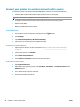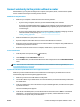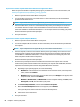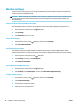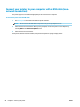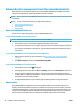User Guide
To print from a wireless-capable computer (OS X)
1. Make sure you have turned on Wi-Fi Direct on the printer.
2. Turn on Wi-Fi on the computer.
For more information, see the documentation provided by Apple.
3. Click the Wi-Fi icon and choose the Wi-Fi Direct name, such as DIRECT-**-HP DeskJet 3830 (where ** are
the unique characters to identify your printer and XXXX is the printer model located on the printer).
If Wi-Fi Direct is turned on with security, enter the password when prompted.
4. Add the printer.
a. Open System Preferences .
b. Depending on your operating system, click Print & Fax , Print & Scan , or Printers & Scanners in
the Hardware section.
c. Click + below the list of printers at the left.
d. Select the printer from the list of detected printers (the word “Bonjour” is listed the right column
beside the printer name), and click Add.
ENWW Connect wirelessly to the printer without a router 89