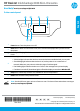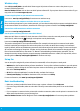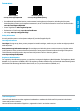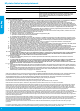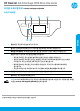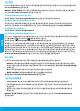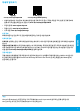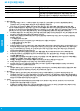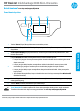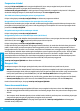Getting Started Guide
Table Of Contents
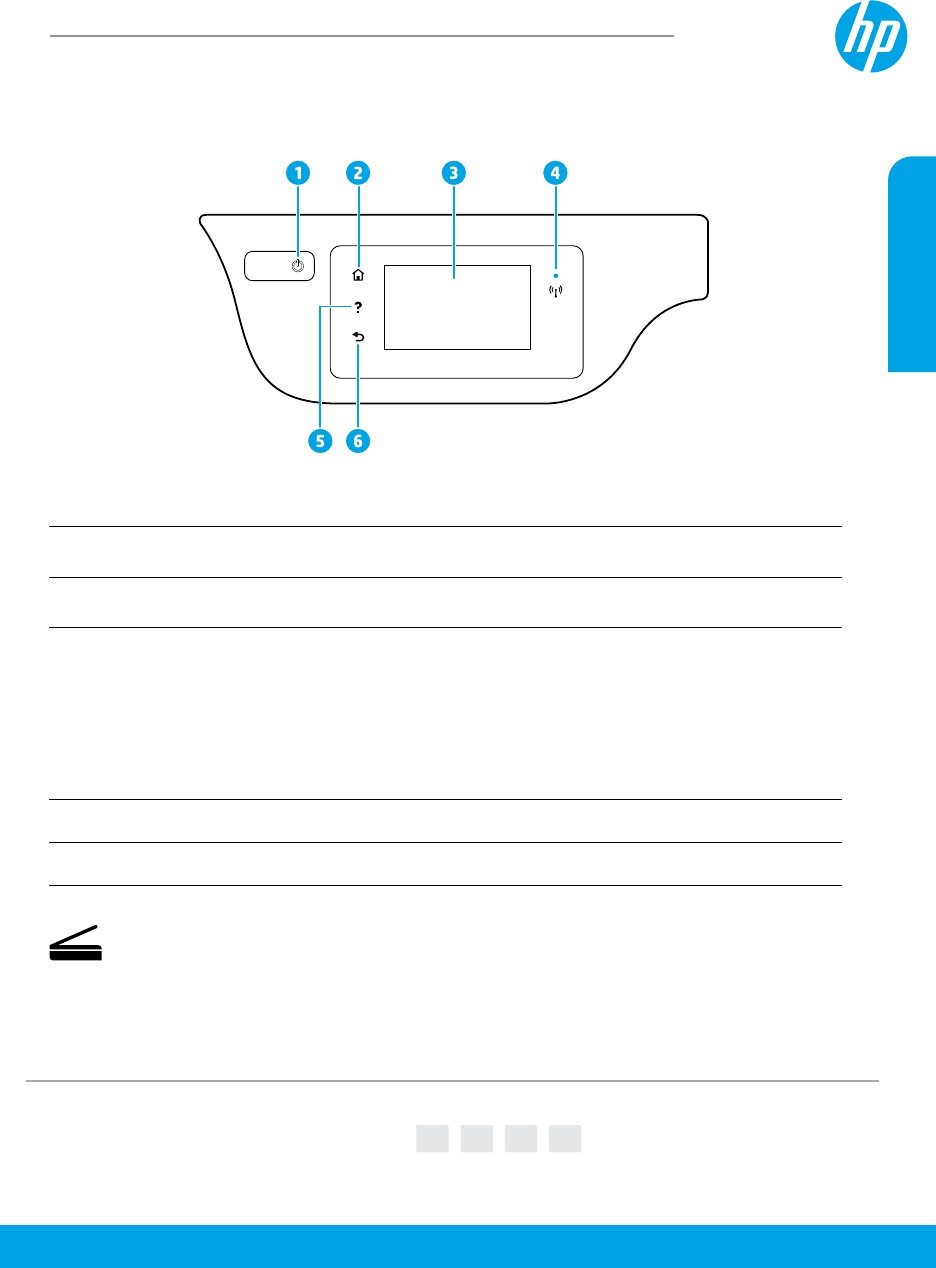
*F5R96-90014*
*F5R96-90014*
F5R96-90014
© Copyright 2017 HP Development Company, L.P.
Printed in [English]
Printed in [Korean]
The information contained herein is subject to change without notice.
EN KO ID TH
HP DeskJet Ink Advantage 3830 All-in-One series
Printer control panel
1
Power button: Turns the printer on or o.
2
Home button: Returns to the Home screen, the screen that is displayed when you rst turn on
the printer.
3
Control panel display: Touch the screen to select menu options, or scroll through the menu
items.
4
Wireless light: Indicates the status of the printer wireless connection.
• Solid blue light indicates that wireless connection has been established and you can print.
• Slow blinking light indicates that wireless is on, but the printer is not connected to a
network. Make sure your printer is within the range of wireless signal.
• Fast blinking light indicates wireless error. Refer to the message on the printer display.
• If wireless is turned o, the wireless light is o and the display screen shows Wireless O.
5 Help button: Shows help content if it is available for the current operation.
6 Back button: Returns to the previous screen.
Need help? www.hp.com/support/djia3830
Scan: Use the HP Smart app or printer software to scan. Find more information about scanning at
www.hp.com/support/djia3830.
English