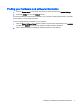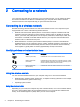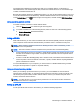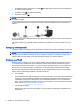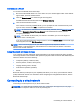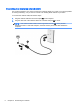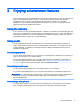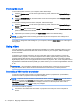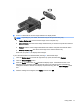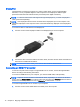User Guide - Ubuntu
The wireless light indicates the overall power state of your wireless devices, not the status of
individual devices. If the wireless light is white, at least one wireless device is on. If the wireless light
is amber, all wireless devices are off.
Because the wireless devices are enabled at the factory, you can use the wireless button to turn on or
turn off the wireless devices simultaneously. Individual wireless devices can be controlled by clicking
on the Network menu icon at the far right of the top panel, and then clicking Edit Connections.
Using operating system controls
To enable or disable a wireless or wired network device:
1. Click the Network menu icon at the far right of the top panel.
2. To enable or disable one of the following devices, select or clear one of the following options:
●
Enable Networking (all network devices)
●
Enable Wireless
Using a WLAN
With a WLAN device, you can access a wireless local area network (WLAN), which is composed of
other computers and accessories that are linked by a wireless router or a wireless access point.
NOTE: When creating a wireless connection or allowing access to users in a network, you are
prompted for the root password.
NOTE: The terms
wireless router
and
wireless access point
are often used interchangeably.
●
A large-scale WLAN, such as a corporate or public WLAN, typically uses wireless access points
that can accommodate a large number of computers and accessories and can separate critical
network functions.
●
A home or small office WLAN typically uses a wireless router, which allows several wireless and
wired computers to share an Internet connection, a printer, and files without requiring additional
pieces of hardware or software.
To use the WLAN device in your computer, you must connect to a WLAN infrastructure (provided
through a service provider or a public or corporate network).
Using an Internet service provider
When you are setting up Internet access in your home, you must establish an account with an
Internet service provider (ISP). To purchase Internet service and a modem, contact a local ISP. The
ISP will help set up the modem, install a network cable to connect your wireless computer to the
modem, and test the Internet service.
NOTE: Your ISP will give you a user ID and a password to use for Internet access. Record this
information and store it in a safe place.
Setting up a WLAN
To set up a WLAN and connect to the Internet, you need the following equipment:
Connecting to a wireless network 5