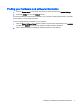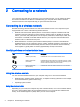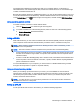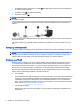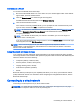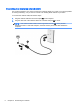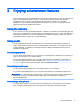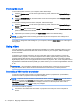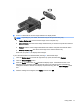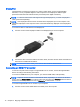User Guide - Ubuntu
3 Enjoying entertainment features
Use your HP computer as an entertainment hub to socialize via the webcam, enjoy and manage your
music, and download and watch movies. Or, to make your computer an even more powerful
entertainment center, connect external devices like a monitor, a projector, a TV, speakers,
headphones, and, on select models, high-definition devices. You can also use the webcam with
applications like Google Hangouts and Skype.
Using the webcam
Your computer may have an integrated webcam. A webcam is a powerful social networking tool that
allows you to communicate up close with friends and colleagues next door or on the other side of the
world. With the webcam, you can stream video with your instant messaging software, and with the
preinstalled software, Camera, you can take still photos.
Using audio
On HP computers that include an optical drive, you can play music CDs, download and listen to
music, stream audio content from the web (including radio), record audio, or mix audio and video to
create multimedia. To enhance your listening enjoyment, attach external audio devices such as
speakers or headphones.
Connecting speakers
You can attach wired speakers to your computer by connecting them to USB ports (or the audio-out
jack) on your computer or on a docking station.
To connect
wireless
speakers to your computer, follow the device manufacturer's instructions. To
connect high-definition speakers to the computer, see Configuring audio settings (with HDMI TV)
on page 13. Before connecting audio devices, be sure to adjust the volume.
Connecting headphones
You can connect wired headphones to the headphone jack on your computer.
To connect
wireless
headphones to your computer, follow the device manufacturer's instructions.
WARNING! To reduce the risk of personal injury, adjust the volume before putting on headphones,
earbuds, or a headset. For additional safety information, see the
Regulatory, Safety and
Environmental Notices
.
Connecting a microphone
To record audio, connect a microphone to the microphone jack on the computer. For best results
when recording, speak directly into the microphone in a setting free of background noise.
Using the webcam 9