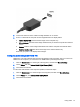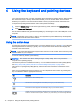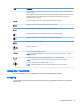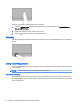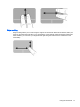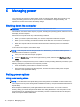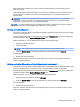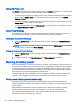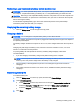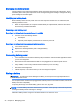User Guide - Ubuntu
Using the Power icon
The Power icon is located in the System Settings folder. The Power icon allows you to access power
settings, view remaining battery charge, and select a different power plan.
●
To display the percentage of remaining battery charge when the computer is running on battery
power, click the System menu icon at the far right of the top panel, and then click System
Settings > Power icon.
●
To display the battery charge time when the computer is connected to external power, click the
Battery menu icon at the right of the top panel.
●
To access power settings, click the System menu icon at the far right of the top panel, and then
click System Settings > Power icon.
Using Power Settings
Power Settings is a collection of system settings that manages how the computer uses power. You
can customize Power Settings to help you conserve power or maximize performance.
Viewing the current Power Settings
▲
Click the System menu icon at the far right of the top panel, and then click System Settings >
Power icon.
NOTE: To quickly access power settings, you can also click the Battery menu icon at the right
of the top panel, and then click Power Settings.
Changing the current Power Settings
1. Click the System menu icon at the far right of the top panel, and then click System Settings >
Power icon.
2. Change the settings under On battery power and When plugged in, as needed.
Running on battery power
When a charged battery is in the computer and the computer is not plugged into external power, the
computer runs on battery power. If the computer has a charged battery installed and the AC adapter
is disconnected from the computer, the computer automatically switches to battery power and the
screen brightness decreases to conserve battery life. The battery in the computer slowly discharges
when the computer is off and unplugged from external power.
Computer battery life varies, depending on power management settings, programs running on the
computer, screen brightness, external devices connected to the computer, and other factors.
Factory-sealed battery (select models only)
The battery(ies) in this product cannot be easily replaced by users themselves. Removing or
replacing the battery could affect your warranty coverage. If a battery is no longer holding a charge,
contact support.
When a battery has reached the end of its useful life, do not dispose of the battery in general
household waste. Follow the local laws and regulations in your area for battery disposal.
For information regarding battery type, refer to the Quick Setup section of the printed Setup
Instructions poster that came with your computer.
20 Chapter 5 Managing power