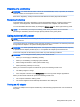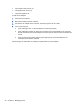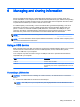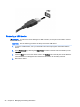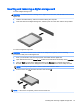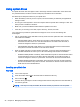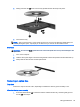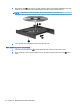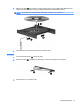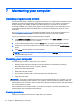User Guide - Ubuntu
6 Managing and sharing information
Drives are digital storage devices or solid-state drives that help you store, manage, share, and
access information. Your computer has an internal hard drive that stores your software and operating
system, as well as providing storage for all of your personal files. Some computers also have a built-
in optical drive that allows you to read or write to a CD or DVD.
For added capacity or functionality, connect an external drive (purchased separately), such as an
optical drive or hard drive, or insert a digital storage card to import information directly from your
phone or camera. A Universal Serial Bus (USB) flash drive, connected to the USB port on your
computer, also allows quick data transfer. Some devices use the computer's power to run; others
have their own power source. Some devices come with software that must be installed.
NOTE: For information about connecting external wireless devices, see Connecting to a network
on page 4.
NOTE: For more information about required software and drivers, or to learn which computer port to
use, see the manufacturer's instructions.
Using a USB device
Most computers have more than one USB port, because this versatile interface allows you to connect
numerous kinds of external devices, such as a USB keyboard, mouse, external drive, printer,
scanner, or USB hub, to your computer.
Your computer may have more than one type of USB port. Be sure to purchase devices that are
compatible with your computer.
Type Description
USB 2.0 Transfers data at 60 MB/s.
USB 3.0 Transfers data at 640 MB/s. USB 3.0 ports, also known as
SuperSpeed ports, are also compatible with USB 1.0 and 2.0
devices.
Connecting a USB device
CAUTION: To reduce the risk of damage to a USB connector, use minimal force to connect the
device.
▲
Connect the USB cable for the device to the USB port.
NOTE: The USB port on your computer may look slightly different from the illustration in this
section.
Using a USB device 25