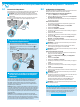HP LaserJet Pro MFP M426, M427 - Installation Guide
1
Português ....... 18
Español ........... 12
Français ............ 6
English .............. 1
After turning on the printer, wait for it to initialize. Follow the prompts and use the arrow keys on the control panel to congure
these settings:
• Language
• Location
• Defaultsettings
Under Default Settings select one of these options:
• Self-managed: Optimized default settings for a guided experience on setups, congurations, and updates.
• IT-managed: Optimized default settings for eet manageability with enhanced security.
Settings are fully customizable after initial setup.
3.
Initialsetuponthecontrolpanel
Windows
1. For Windows 7 or lower, do not connect the USB cable before installing
the software. The installation process prompts to connect the cable at
the appropriate time. If the cable is already connected, restart the printer
when installation prompts to connect the cable.
2. Continue with “5.Locateordownloadthesoftwareinstallationles.”
NOTE:During software installation, select the option to Directlyconnect
thiscomputerusingaUSBcable.
Mac
1. For Mac, connect the USB cable between the computer and the printer
before installing the software.
2. Continue with “5.Locateordownloadthesoftwareinstallationles.”
Wired(Ethernet)networkconnection
Use a standard network cable.
1. Connect the network cable to the printer and to the network. Wait a few
minutes for the printer to acquire a network address.
2. On the printer control panel, touch the Connection Information
button. If an IP address is listed, the network connection has been
established. If not, wait a few more minutes and try again. Note the
IP address for use during software installation. ExampleIP address:
192.168.0.1
If the printer does not display the network address on the Home screen,
manually congure the IP address on the control panel. To manually
congure the IP address, see “ManuallyconguretheIPaddress.”
3. Continue with “5.Locateordownloadthesoftwareinstallationles.”
NOTE:During software installation, select the option to Connectthrough
anetwork.
ManuallyconguretheIPaddress
For information on how to manually congure the IP address, see the printer
User Guide www.hp.com/support/ljM426MFP or
www.hp.com/support/ljM427MFP.
Built-inwirelessnetworkconnection
(dwandfdwwirelessmodelsonly)
1. Touch the Connection Information button.
2. Touch the NetworkWi-FiOFF button.
3. Touch the Settings button.
4. Touch the WirelessSetupWizard item.
5. Select the correct network SSID from the list. If you do not see the SSID,
touch EnterSSID and provide the network SSID manually.
6. Use the keyboard to enter the passphrase, and then touch the OK button.
7. Wait while the printer establishes a network connection.
8. Touch the Connection Information
button. If an IP address is
listed, the network connection has been established. If not, wait a few
more minutes and try again. Note the IP address for use during software
installation.ExampleIPaddress:192.168.0.1
9. To print from a computer, continue with “5.Locateordownloadthe
softwareinstallationles.” To print from a phone or tablet only,
continue with “7.Mobileandwirelessprinting.”
NOTE:During software installation, select the option to Connectthrough
anetwork. (Windows only)
4.
Selectaconnectionmethodandprepareforsoftwareinstallation
IMPORTANT:
Follow
Steps1-2 on
the printer hardware setup
poster, then continue
with Step3.
www.hp.com/support/ljM426MFP www.register.hp.com
LaserJetProMFPM426,M427
GettingStartedGuide
USBconnectiondirectlybetweenthe
printerandthecomputer
Use an A-to-B type USB cable.
www.hp.com/support/ljM427MFP
2