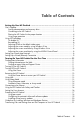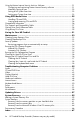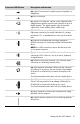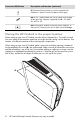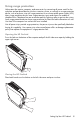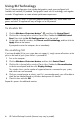User's Manual
Table Of Contents
- Table of Contents
- Setting Up Your HP Firebird
- Turning On Your HP Firebird for the First Time
- Finding More Information
- Turning On the HP Firebird
- Turning Off the HP Firebird
- Restarting the HP Firebird
- Using Lock
- Using Sleep Mode
- Connecting to the Internet
- Using the HP Firebird with Safety and Comfort
- Setting Up User Accounts
- Protecting the HP Firebird
- Guidelines for Installing Software and Hardware Devices
- Transferring Files and Settings from an Old Computer to Your HP Firebird
- Using the Norton Internet Security Antivirus Software
- Using DVD Media Drives
- Caring for Your HP Firebird
- Maintenance
- Troubleshooting Computer Problems
- Updating Drivers
- System Recovery
- Index
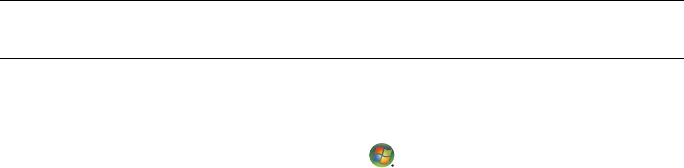
6 HP Firebird Desktop Essentials (Features may vary by model)
Using SLI Technology
The HP Firebird configurations that include dual graphics cards come configured with
Scalable Link Interface (SLI) enabled. Dual graphics cards with SLI technology work together
to render 3D applications to create a better performance experience.
To disable SLI
1 Click the Windows Vista start button
™
, and then click Control Panel.
2 Click the link in the top left to switch to Classic View. Double-click NVIDIA Control
Panel, then click the Set SLI Configuration link on the top left.
3 On the right side of this window, click Do not use SLI technology, and then click the
Apply button at the bottom.
If prompted to restart the computer, do so immediately.
Re-enabling SLI
If you have disabled SLI (or your system does not support it), simply connect all monitors to the
ports on the back of your system while it is powered off.
1 Turn on the computer.
2 Click the Windows Vista start button, and then click Control Panel.
3 Click the link in the top left to switch to Classic View. Double-click Personalization
inside the control panel and then click Display Settings.
This window shows you the number of supported monitors connected to your system,
and which ones are connected.
4 Click your second monitor to select it, and if it is connected properly, you will be able to
check the box labeled Extend my Windows desktop onto this monitor.
5 Check this box and click OK.
Repeat this process for additional monitors.
NOTE: Disabling SLI results in significant graphical performance loss, which means that
games and other 3D applications may no longer run at full potential.