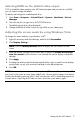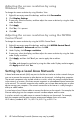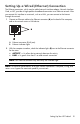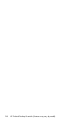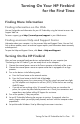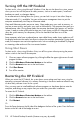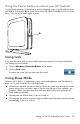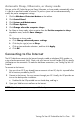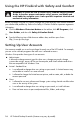User's Manual
Table Of Contents
- Table of Contents
- Setting Up Your HP Firebird
- Turning On Your HP Firebird for the First Time
- Finding More Information
- Turning On the HP Firebird
- Turning Off the HP Firebird
- Restarting the HP Firebird
- Using Lock
- Using Sleep Mode
- Connecting to the Internet
- Using the HP Firebird with Safety and Comfort
- Setting Up User Accounts
- Protecting the HP Firebird
- Guidelines for Installing Software and Hardware Devices
- Transferring Files and Settings from an Old Computer to Your HP Firebird
- Using the Norton Internet Security Antivirus Software
- Using DVD Media Drives
- Caring for Your HP Firebird
- Maintenance
- Troubleshooting Computer Problems
- Updating Drivers
- System Recovery
- Index
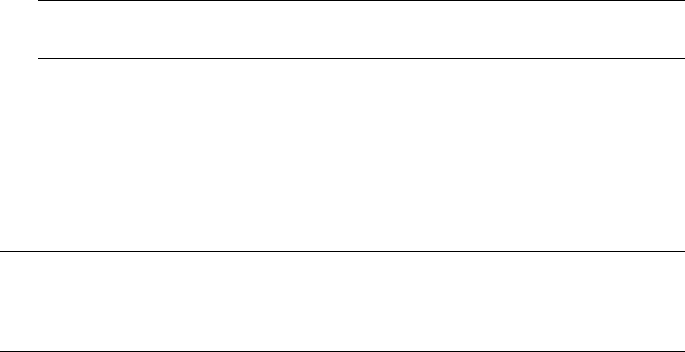
Setting Up Your HP Firebird 7
Selecting HDMI as the default video output
If DVI is the default video output for your HP Firebird computer and you want to use HDMI,
you will need to change the default.
To identify and change the installed optical drive:
1 Select Start > Computer > Control Panel > System > Hardware > Device
Manager.
2 Then click the plus (+) sign next to DVD/CD-ROM drives.
The default optical drive will be displayed.
3 Change the default to HDMI if you are using HDMI as your video output.
Adjusting the screen mode by using Windows Vista
To change the screen mode by using Windows Vista
®
:
1 Right-click an empty area of the desktop, and then click Personalize.
2 Click Display Settings.
3 Select the monitor, and then click a check mark in the box for Extend the desktop
onto this monitor. (When the box is not checked, the monitor displays a duplicate
desktop.)
4 Click Apply.
5 To change the direction that the desktop extends (left or right, to match how the displays
are physically set up), click a monitor and drag it to the desired position.
6 Click OK.
NOTE: Click the Identify Monitors button to display the icon number on each
screen.
NOTE: You can connect more than one display device (CRT monitor, flat panel monitor, TV,
and so on) to the system at a time (select models only). You can quickly change which device
displays the desktop by pressing Alt+F5. Each time you press Alt+F5, the desktop appears on
the next device. If pressing Alt+F5 does not work, restart the system and try again.