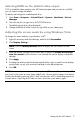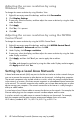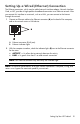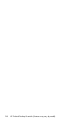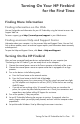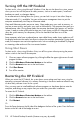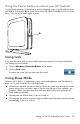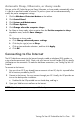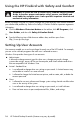User's Manual
Table Of Contents
- Table of Contents
- Setting Up Your HP Firebird
- Turning On Your HP Firebird for the First Time
- Finding More Information
- Turning On the HP Firebird
- Turning Off the HP Firebird
- Restarting the HP Firebird
- Using Lock
- Using Sleep Mode
- Connecting to the Internet
- Using the HP Firebird with Safety and Comfort
- Setting Up User Accounts
- Protecting the HP Firebird
- Guidelines for Installing Software and Hardware Devices
- Transferring Files and Settings from an Old Computer to Your HP Firebird
- Using the Norton Internet Security Antivirus Software
- Using DVD Media Drives
- Caring for Your HP Firebird
- Maintenance
- Troubleshooting Computer Problems
- Updating Drivers
- System Recovery
- Index

Turning On Your HP Firebird for the First Time 15
Automatic Sleep, Hibernate, or Away mode
You can set the HP Firebird to go into Sleep, Hibernate, or Away modes automatically when
it is idle for a specified number of minutes. To put the system into a mode automatically,
modify the power management settings.
1 Click the Windows Vista start button on the taskbar.
2 Click Control Panel.
3 Click System and Maintenance.
4 Click Power Options.
5 Click Change when the computer sleeps.
6 For Sleep or Away mode, select an option from the Put the computer to sleep
drop-down menu, and click Save changes.
Or
For Hibernate or Away mode:
a Click Change advanced power settings.
b Click the plus sign (+) next to Sleep.
c Click an item and make selections, and then click Apply.
d Click OK.
Connecting to the Internet
The HP Firebird can connect to the Internet through a cable or telephone (DSL) modem, or
using a local area network (LAN). Check with your Internet Service Provider (ISP) for specific
information on the connection. To make the hardware connections, see “Setting Up Your HP
Firebird.”
To connect to the Internet:
1 Sign up with an ISP. If you already have an account with an ISP, skip this step and follow
the instructions provided by the ISP.
2 Connect to the Internet. You must connect through your ISP. Usually, the ISP provides an
icon on the desktop after installation.
Double-click the ISP-provided icon on the desktop, and log in.
3 Open your Web browser and browse the Internet.
NOTE: If you have questions, contact your ISP directly.