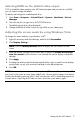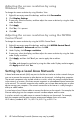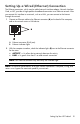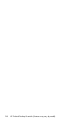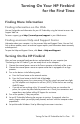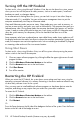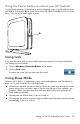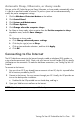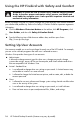User's Manual
Table Of Contents
- Table of Contents
- Setting Up Your HP Firebird
- Turning On Your HP Firebird for the First Time
- Finding More Information
- Turning On the HP Firebird
- Turning Off the HP Firebird
- Restarting the HP Firebird
- Using Lock
- Using Sleep Mode
- Connecting to the Internet
- Using the HP Firebird with Safety and Comfort
- Setting Up User Accounts
- Protecting the HP Firebird
- Guidelines for Installing Software and Hardware Devices
- Transferring Files and Settings from an Old Computer to Your HP Firebird
- Using the Norton Internet Security Antivirus Software
- Using DVD Media Drives
- Caring for Your HP Firebird
- Maintenance
- Troubleshooting Computer Problems
- Updating Drivers
- System Recovery
- Index

16 HP Firebird Desktop Essentials (Features may vary by model)
Using the HP Firebird with Safety and Comfort
Before you begin using the HP Firebird, arrange the system and your work area to maintain
your comfort and productivity. Refer to the Safety & Comfort Guide for important ergonomic
information:
Click the Windows Vista start button on the taskbar, click All Programs, click
User Guides, and then click Safety & Comfort Guide.
Or
Type the following into a Web browser address box, and then press Enter:
http://www.hp.com/ergo
Setting Up User Accounts
User accounts enable you to set the privileges for each user of the HP Firebird. For example,
you can set the software programs that each user is allowed to access.
Windows Vista provides three types of user accounts:
Administrator:
Is allowed to change account types for other users, change passwords, change
system-wide settings, access all files on the computer, and install software and drivers
that are compatible with Windows Vista.
Limited - Standard User:
Is not allowed to change other user settings or passwords. A Limited account may
not be able to install or run some software.
Is allowed to change the limited account picture, and to create, edit, or delete the
account password.
Guest:
Is allowed to use most software and change system settings that do not affect other
users or the security of the system.
Is not allowed to change other user settings or passwords, or install software.
Does not have access to password-protected files, folders, and settings.
WARNING: To reduce the risk of serious injury, read the Safety & Comfort
Guide. It describes proper workstation setup, posture, and health and
work habits for computer users. It also provides important electrical and
mechanical safety information.