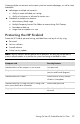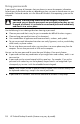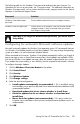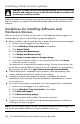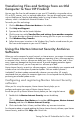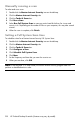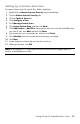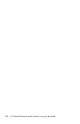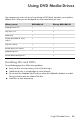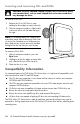User's Manual
Table Of Contents
- Table of Contents
- Setting Up Your HP Firebird
- Turning On Your HP Firebird for the First Time
- Finding More Information
- Turning On the HP Firebird
- Turning Off the HP Firebird
- Restarting the HP Firebird
- Using Lock
- Using Sleep Mode
- Connecting to the Internet
- Using the HP Firebird with Safety and Comfort
- Setting Up User Accounts
- Protecting the HP Firebird
- Guidelines for Installing Software and Hardware Devices
- Transferring Files and Settings from an Old Computer to Your HP Firebird
- Using the Norton Internet Security Antivirus Software
- Using DVD Media Drives
- Caring for Your HP Firebird
- Maintenance
- Troubleshooting Computer Problems
- Updating Drivers
- System Recovery
- Index
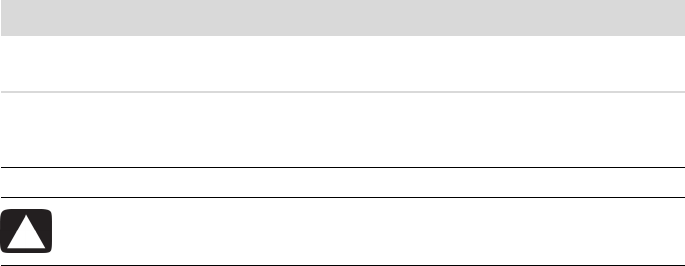
Turning On Your HP Firebird for the First Time 19
The following table lists the Windows Vista passwords and describes their functions. For
information on how to set passwords, see “Using passwords.” For additional information on
Windows Vista passwords, such as screen saver passwords, type passwords into the Search
Help box in the Help and Support Center.
Configuring for automatic Microsoft software updates
Microsoft continually updates the Windows Vista operating system. HP recommends that you
run Windows Vista Update monthly to install these updates. One way to keep the operating
system up to date is to use the Automatic Updates feature.
When connected to the Internet, Windows Vista Update automatically notifies you through a
pop-up message or icon in the notification area when critical updates are available. When
you see the Windows Vista Update message, allow the updates to download to your system.
If you update the system weekly, or even monthly, the time required for download is minimal.
To configure Automatic Updates:
1 Click the Windows Vista start button on the taskbar.
2 Click Control Panel.
3 Click Security.
4 Click Windows Update.
5 Click Change settings.
6 Select the desired configuration:
Install updates automatically (recommended) — This is the default setting,
and it enables you to specify a day and time to automatically download and install
recommended updates.
Download updates but let me choose whether to install them.
Check for updates but let me choose whether to download and
install them.
Never check for updates (not recommended) — This option makes the
computer more vulnerable to security threats and performance problems and is not
recommended.
7 Click OK.
Password Function
Windows Vista Administrator
password
Protects administrator-level access to computer contents.
Windows Vista User password Protects access to a Windows Vista user account and the
computer contents. It must be entered when you resume
from Sleep or Away mode.
CAUTION: If you forget the Administrator password, you cannot access
Setup Utility.