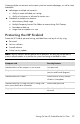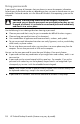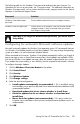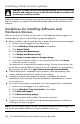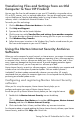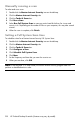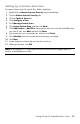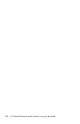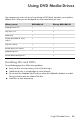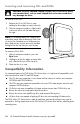User's Manual
Table Of Contents
- Table of Contents
- Setting Up Your HP Firebird
- Turning On Your HP Firebird for the First Time
- Finding More Information
- Turning On the HP Firebird
- Turning Off the HP Firebird
- Restarting the HP Firebird
- Using Lock
- Using Sleep Mode
- Connecting to the Internet
- Using the HP Firebird with Safety and Comfort
- Setting Up User Accounts
- Protecting the HP Firebird
- Guidelines for Installing Software and Hardware Devices
- Transferring Files and Settings from an Old Computer to Your HP Firebird
- Using the Norton Internet Security Antivirus Software
- Using DVD Media Drives
- Caring for Your HP Firebird
- Maintenance
- Troubleshooting Computer Problems
- Updating Drivers
- System Recovery
- Index

Turning On Your HP Firebird for the First Time 23
Setting up a Custom Scan time
To create a Custom Scan for specific files, folders, and drives:
1 Double-click the Norton Internet Security icon on the desktop.
2 Click the Norton Internet Security tab.
3 Click the Tasks & Scans bar.
4 Click Configure a Scan.
5 Click Manage Custom Scans.
6 Click Create Custom Scan, and then click Next.
7 Click Add Folders or Add Files. Place a check mark next to the files and folders that
you want to scan, click Add, and then click Next.
8 Type a name for your customized scan, and then click Finish.
9 Click Schedule next to the customized scan that you just created.
10 Click New.
11 Set the frequency and time that you want the scan to run.
12 When you are done, click OK.
NOTE: If the computer is in Sleep mode, the Norton Internet Security program does not
perform a scheduled antivirus scan.