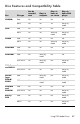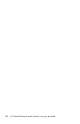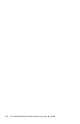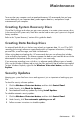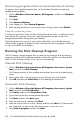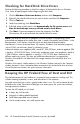User's Manual
Table Of Contents
- Table of Contents
- Setting Up Your HP Firebird
- Turning On Your HP Firebird for the First Time
- Finding More Information
- Turning On the HP Firebird
- Turning Off the HP Firebird
- Restarting the HP Firebird
- Using Lock
- Using Sleep Mode
- Connecting to the Internet
- Using the HP Firebird with Safety and Comfort
- Setting Up User Accounts
- Protecting the HP Firebird
- Guidelines for Installing Software and Hardware Devices
- Transferring Files and Settings from an Old Computer to Your HP Firebird
- Using the Norton Internet Security Antivirus Software
- Using DVD Media Drives
- Caring for Your HP Firebird
- Maintenance
- Troubleshooting Computer Problems
- Updating Drivers
- System Recovery
- Index
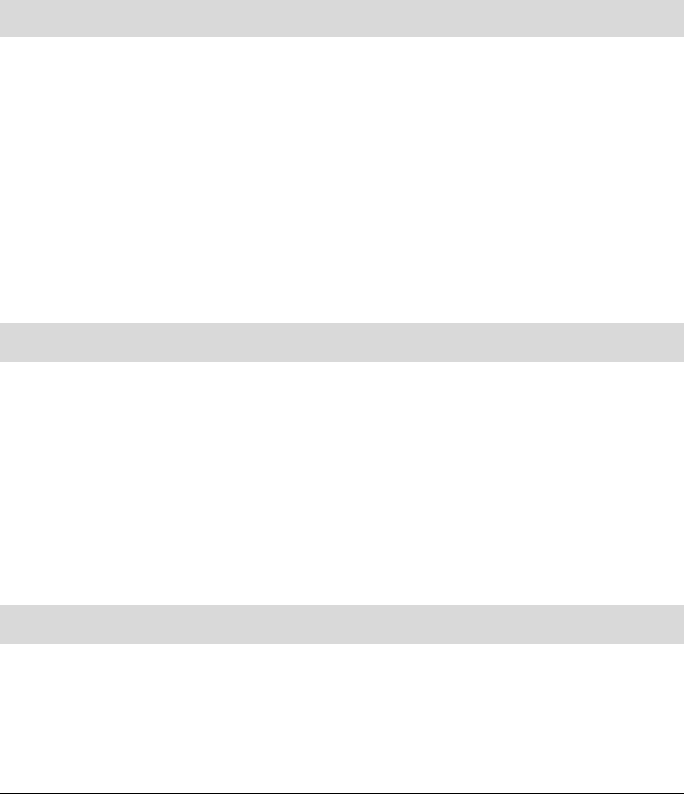
Caring for Your HP Firebird 31
Caring for Your HP Firebird
Keeping your powerful HP Firebird running at its optimal level does not require a lot of time
or experience. You only need the basic steps outlined in this guide to do it!
Having a maintenance schedule is critical to keeping your HP Firebird in excellent and
reliable condition. Use this maintenance chart and the sections that explain how to perform
these tasks to guide you in caring for your HP Firebird!
Weekly
Software Cleanup
Using Disk Cleanup or safe third-party cleaning tools removes junk files and temporary
files that accumulate and slow down your system. Also, check for programs you no longer
need and uninstall them.
Defragmentation
Running Disk Defragmenter keeps your hard disk in good condition, as well as improves
system performance. Frequently performing this task does not harm your system.
Virus Scan
Performing a full virus scan every week can catch anything that may have slipped through
unnoticed. Most anti-virus products have a scheduling feature to keep track of this
automatically.
Monthly
Hardware Cleanup
Thoroughly clean the inside and outside of your computer.
Software Updates
Using Windows Updates can fix operating system bugs and improve performance. Also,
be sure to check for driver updates for your hardware and new versions of your favorite
programs.
Hard Disk Diagnostic
Sometimes a failing hard disk can be caught beforehand, saving you a lot of surprises in
the future.
Yearly
System Recovery
In time, your system may still get bogged down, depending on the usage of the computer.
Use System Recovery to wipe your Windows installation clean, restoring it to the original
configuration when you first powered up your system. Remember to make a backup first!
Before proceeding with a system wipe, see the “System Recovery” section in this guide for
further details.