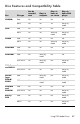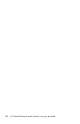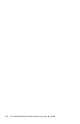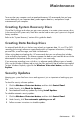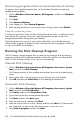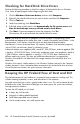User's Manual
Table Of Contents
- Table of Contents
- Setting Up Your HP Firebird
- Turning On Your HP Firebird for the First Time
- Finding More Information
- Turning On the HP Firebird
- Turning Off the HP Firebird
- Restarting the HP Firebird
- Using Lock
- Using Sleep Mode
- Connecting to the Internet
- Using the HP Firebird with Safety and Comfort
- Setting Up User Accounts
- Protecting the HP Firebird
- Guidelines for Installing Software and Hardware Devices
- Transferring Files and Settings from an Old Computer to Your HP Firebird
- Using the Norton Internet Security Antivirus Software
- Using DVD Media Drives
- Caring for Your HP Firebird
- Maintenance
- Troubleshooting Computer Problems
- Updating Drivers
- System Recovery
- Index
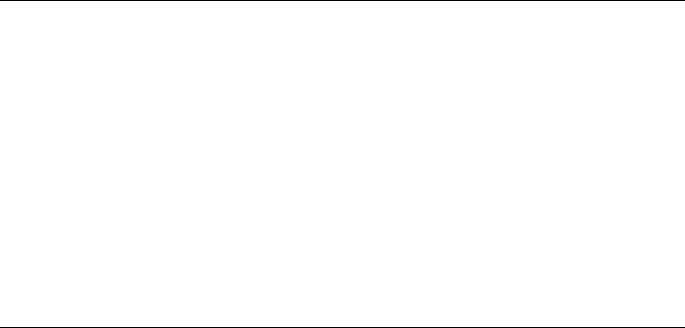
36 HP Firebird Desktop Essentials (Features may vary by model)
Checking for Hard Disk Drive Errors
Perform the following procedure to check the integrity of the hard disk drive in Windows
Vista. Close all open programs before beginning the disk check.
1 Click the Windows Vista start button, and then click Computer.
2 Right-click the hard disk drive that you want to check, and then click Properties.
3 Click the Tools tab.
4 Under Error-checking, click Check Now.
5 If desired, place a check mark in the Automatically fix file system errors and
Scan for and attempt recovery of bad sectors check boxes.
6 Click Start. If you are prompted to restart the computer, click Yes.
The computer will restart and check the hard disk drive for errors.
Keeping the HP Firebird Free of Dust and Dirt
Physical maintenance of your hardware is required to keep components working well. This
includes cleaning keyboards, screens, and internal fans in the computer.
You might notice that your system is getting louder when it runs. This can be caused by dust
buildup on the inside. When dust buildup gets to a certain point, the system can overheat,
causing automatic shutdown.
To clean the HP Firebird you will need:
A clean, dry, lint-free cloth
Isopropyl or rubbing alcohol (optional)
Small battery-operated vacuum cleaner
Can of compressed air with small sprayer tube
NOTE: The hard disk drive on HP computers with the Windows Vista operating system
preinstalled may appear to be smaller than what is stated in the product specifications, in the
documentation, or on the box. Hard disk drives are described and advertised by
manufacturers in terms of decimal (base 10) capacity. Windows Vista and other programs,
such as FDISK, use the binary (base 2) numbering system.
In decimal notation, one megabyte (MB) is equal to 1,000,000 bytes, and one gigabyte (GB)
is equal to 1,000,000,000 bytes. In the binary numbering system, one megabyte is equal to
1,048,576 bytes, and one gigabyte is equal to 1,073,741,824 bytes. Because of the
different measuring systems, you may see a difference between the size reported by
Windows Vista and the size advertised. The storage capacity of the hard disk drive is as
advertised.
Windows Vista reports smaller capacity in the Windows Explorer tool and in the Computer
window, because it shows information about one partition on the hard disk drive at a time.
One of the partitions contains the system recovery information.