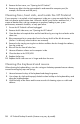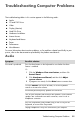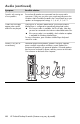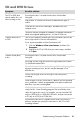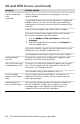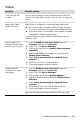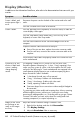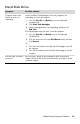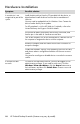User's Manual
Table Of Contents
- Table of Contents
- Setting Up Your HP Firebird
- Turning On Your HP Firebird for the First Time
- Finding More Information
- Turning On the HP Firebird
- Turning Off the HP Firebird
- Restarting the HP Firebird
- Using Lock
- Using Sleep Mode
- Connecting to the Internet
- Using the HP Firebird with Safety and Comfort
- Setting Up User Accounts
- Protecting the HP Firebird
- Guidelines for Installing Software and Hardware Devices
- Transferring Files and Settings from an Old Computer to Your HP Firebird
- Using the Norton Internet Security Antivirus Software
- Using DVD Media Drives
- Caring for Your HP Firebird
- Maintenance
- Troubleshooting Computer Problems
- Updating Drivers
- System Recovery
- Index
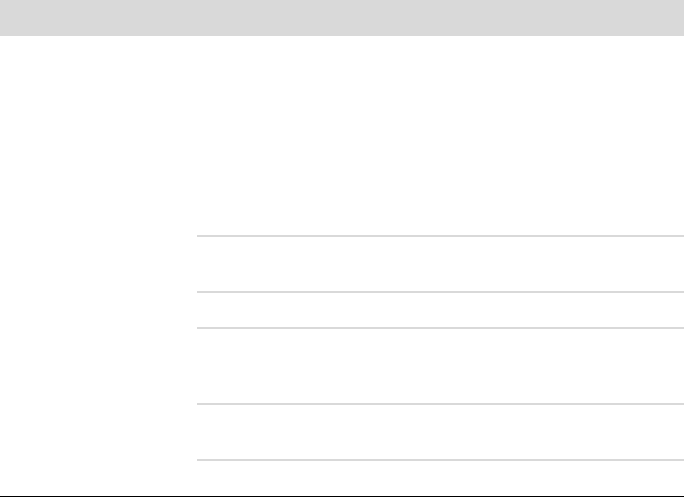
Troubleshooting Computer Problems 39
Troubleshooting Computer Problems
The troubleshooting tables in this section appear in the following order:
Audio
CD and DVD Drives
Video
Display (Monitor)
Hard Disk Drive
Hardware Installation
Internet Access
Keyboard and Mouse
Power
Performance
Miscellaneous
For more information about monitor problems, or for problems related specifically to your
printer, refer to the documentation provided by the product manufacturer.
Audio
Symptom Possible solution
No sound is produced. Press the Mute button on the keyboard to see whether the Mute
feature is enabled.
Or
1 Click the Windows Vista start button, and then click
Control Panel.
2 Click Hardware and Sound, and then click Adjust
system volume.
3 If programs are muted, click the Mute button to unmute them.
Click the Volume icon on the task bar, or use the keyboard
controls to increase the volume.
Ensure that powered (active) speakers are turned on.
Turn off your computer and reconnect the speakers. Ensure that the
speakers are connected to an audio connector, not a Line In or
headphone connector.
Press the Sleep button (select models only) or the Esc key on the
keyboard, to resume from Sleep mode.
Unplug headphones if they are connected to your computer.