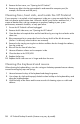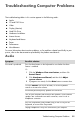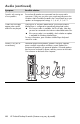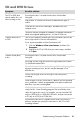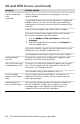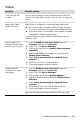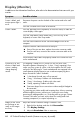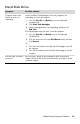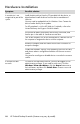User's Manual
Table Of Contents
- Table of Contents
- Setting Up Your HP Firebird
- Turning On Your HP Firebird for the First Time
- Finding More Information
- Turning On the HP Firebird
- Turning Off the HP Firebird
- Restarting the HP Firebird
- Using Lock
- Using Sleep Mode
- Connecting to the Internet
- Using the HP Firebird with Safety and Comfort
- Setting Up User Accounts
- Protecting the HP Firebird
- Guidelines for Installing Software and Hardware Devices
- Transferring Files and Settings from an Old Computer to Your HP Firebird
- Using the Norton Internet Security Antivirus Software
- Using DVD Media Drives
- Caring for Your HP Firebird
- Maintenance
- Troubleshooting Computer Problems
- Updating Drivers
- System Recovery
- Index
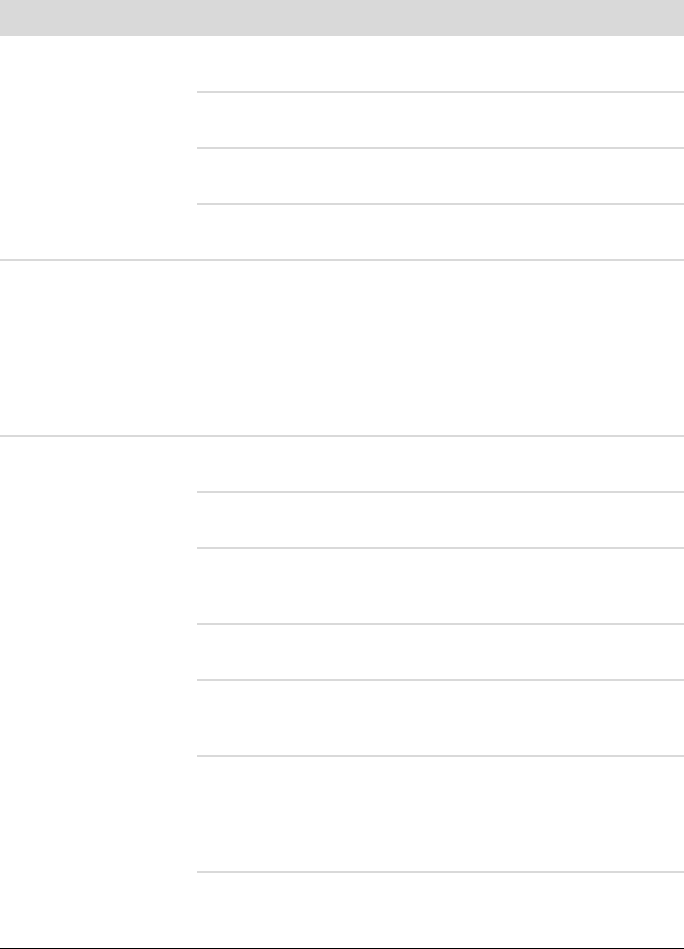
Troubleshooting Computer Problems 41
CD and DVD Drives
Symptom Possible solution
The CD or DVD drive
cannot read a disc, or it
takes too long to start.
Ensure that the disc is inserted into the drive with the label
facing left.
Wait at least 30 seconds for the drive to determine the type of
media.
Clean the disc with a disc cleaning kit, available from most
computer stores.
The driver may be corrupted or outdated. For detailed information
about restoring and updating drivers, visit the HP Web site.
I cannot remove a CD
or DVD.
Turn on your computer, and then press the Eject button closest to the
drive to eject the disc from the slot-load drive.
If you suspect a problem with the Eject button itself:
1 Click the Windows Vista start button, and then click
Computer.
2 Right-click the CD or DVD drive you want to open, and then
click Eject.
I cannot record (burn)
adisc.
Ensure that the disc is inserted into the drive with the label
facing left.
Verify that you are using the correct disc type (media) for the drive.
Try a different brand of disc.
Ensure that the disc is clean and undamaged. If recording stopped
during a recording session, the disc may be damaged; use a
different disc.
Use the correct type of disc for the type of files that you are
recording.
When using a CD-R disc, ensure that it is blank if you are recording
music, and that it is blank or appendable (with space to add more
data files) if you are recording data.
Verify that you are using the correct disc type when you make a
copy of a disc. Some recording programs can record only to the
same disc type as the source. For example, you can record a DVD
only to a DVD+R/-R or a DVD+RW/-RW disc, and you can record
a CD only to a CD-R or a CD-RW disc.
Ensure that the disc drive is capable of the action you want it to
perform, and that you specify the same drive in the CD or DVD
recording software.