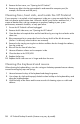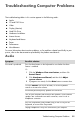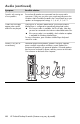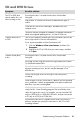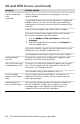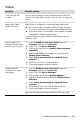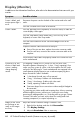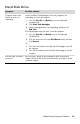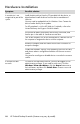User's Manual
Table Of Contents
- Table of Contents
- Setting Up Your HP Firebird
- Turning On Your HP Firebird for the First Time
- Finding More Information
- Turning On the HP Firebird
- Turning Off the HP Firebird
- Restarting the HP Firebird
- Using Lock
- Using Sleep Mode
- Connecting to the Internet
- Using the HP Firebird with Safety and Comfort
- Setting Up User Accounts
- Protecting the HP Firebird
- Guidelines for Installing Software and Hardware Devices
- Transferring Files and Settings from an Old Computer to Your HP Firebird
- Using the Norton Internet Security Antivirus Software
- Using DVD Media Drives
- Caring for Your HP Firebird
- Maintenance
- Troubleshooting Computer Problems
- Updating Drivers
- System Recovery
- Index

Troubleshooting Computer Problems 43
Video
Symptom Possible solution
Some video files do
not play.
Your file may be corrupt or in an unsupported format. Open the
video file in a video editor, and then resave the file in a supported
format.
Codec error messages
appear when I play
certain video files.
Open the file in Windows Media Player. Ensure that Windows
Media Player is configured to automatically download codecs.
If the correct codec is available, the file will play. Note that
you must be connected to the Internet to download codec files.
If the correct codec is not available, check whether an update
is available for Windows Media Player.
For more information, open Windows Media Player Help and
search for codec.
Error message: Files
Needed To Display Video
Are Missing or Corrupt.
1 Click the Windows Vista start button, right-click
Computer, and then click Properties.
2 Under Tasks, click Device Manager.
3 Click the plus sign (+) next to Sound, video and game
controllers.
4 Right-click TV tuner (select models only), and then click
Update Driver Software.
5 Select Search automatically for updated driver
software.
6 Follow the instructions to update the driver.
7 If you are prompted, restart the computer.
Graphics become
corrupted when I play
video games.
1 Click the Windows Vista start button, right-click
Computer, and then click Properties.
2 Under Tasks, click Device Manager.
3 Click the plus sign (+) next to Display adapters.
4 Right-click the video card, and then click Update Driver
Software.
5 Select Search automatically for updated driver
software.
6 Follow the onscreen instructions to update the driver.
7 If you are prompted, restart the computer.
Undo any overclocking you may have done to your video card.