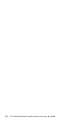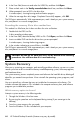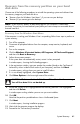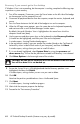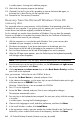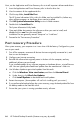User's Manual
Table Of Contents
- Table of Contents
- Setting Up Your HP Firebird
- Turning On Your HP Firebird for the First Time
- Finding More Information
- Turning On the HP Firebird
- Turning Off the HP Firebird
- Restarting the HP Firebird
- Using Lock
- Using Sleep Mode
- Connecting to the Internet
- Using the HP Firebird with Safety and Comfort
- Setting Up User Accounts
- Protecting the HP Firebird
- Guidelines for Installing Software and Hardware Devices
- Transferring Files and Settings from an Old Computer to Your HP Firebird
- Using the Norton Internet Security Antivirus Software
- Using DVD Media Drives
- Caring for Your HP Firebird
- Maintenance
- Troubleshooting Computer Problems
- Updating Drivers
- System Recovery
- Index

Updating Drivers 57
Updating Drivers
A driver is a software program that enables your computer to communicate with an attached
device, such as a printer, hard disk drive, mouse, or keyboard.
Complete the following procedure to update a driver, or to revert (or roll back) to an earlier
version of the driver if the new one does not solve your problem:
1 Click the Windows Vista start button, right-click Computer, and then click
Properties.
2 Under Tasks, click Device Manager.
3 Click the plus sign (+) to expand the type of device for which you want to update or roll
back the driver (for example, DVD/CD-ROM drives).
4 Double-click the specific item (for example, HP DVD Writer 640b).
5 Click the Driver tab.
6 To update a driver, click Update Driver, and then follow the onscreen instructions.
Or
To revert to an earlier version of a driver, click Rollback Driver, and then follow the
onscreen instructions.
NOTE: Use driver updates from HP only. Driver versions available directly from component
manufacturers could potentially harm your computer.