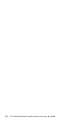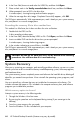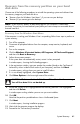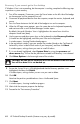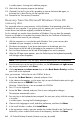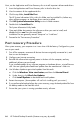User's Manual
Table Of Contents
- Table of Contents
- Setting Up Your HP Firebird
- Turning On Your HP Firebird for the First Time
- Finding More Information
- Turning On the HP Firebird
- Turning Off the HP Firebird
- Restarting the HP Firebird
- Using Lock
- Using Sleep Mode
- Connecting to the Internet
- Using the HP Firebird with Safety and Comfort
- Setting Up User Accounts
- Protecting the HP Firebird
- Guidelines for Installing Software and Hardware Devices
- Transferring Files and Settings from an Old Computer to Your HP Firebird
- Using the Norton Internet Security Antivirus Software
- Using DVD Media Drives
- Caring for Your HP Firebird
- Maintenance
- Troubleshooting Computer Problems
- Updating Drivers
- System Recovery
- Index

60 HP Firebird Desktop Essentials (Features may vary by model)
6 In the From field, browse to and select the VDRS file, and then click Open.
7 Place a check mark in the Verify recorded data check box, and then click Burn.
8 When prompted, insert a DVD in the disc drive.
A window opens, showing burning and verification progress.
9 When the message Burn disc image: Completed Successfully appears, click OK.
The DVD ejects automatically. With a permanent pen, mark it clearly as your system recovery
disc, and place it in a secure storage place.
Recording the recovery file to disc—method two
This method is a little faster, but it does not allow for write verification.
1 Double-click the VDRS.iso file.
A disc recording window opens.
2 In the From field, select the desktop VDRS.iso file. Click Open, and then click Burn.
3 Insert a writable DVD into the disc drive when you are prompted.
A window opens, showing the burning progress.
4 In the window indicating a successful burn, click OK.
The DVD ejects automatically. With a permanent pen, mark it clearly as your system recovery
disc, and place it in a secure storage place.
System Recovery
After you try restarting your computer, and reinstalling problem software, you can run system
recovery as a last resort to reinstall the factory-installed operating system, software programs,
and hardware drivers.
The system recovery process completely erases and reformats the hard disk drive, deleting all
data files you created since purchase. It then reinstalls the operating system, programs, and
drivers.
You must reinstall any software that was not installed on the computer at the factory. This
includes software that came on CDs included in the computer accessory box, and software
programs you installed after purchase.
Which recovery option to choose?
Attempt a system recovery in the following order:
1 Through the Windows Vista Start menu
2 By pressing the space bar on the keyboard during startup (if you cannot get to the
desktop)
3 From the system recovery disc you made
4 From the Windows OS disc included with your computer
CAUTION: All data on the hard disk drive will be deleted in the following
procedures. You will lose data if it is not backed up.