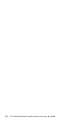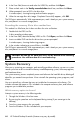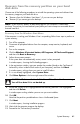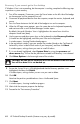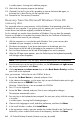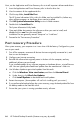User's Manual
Table Of Contents
- Table of Contents
- Setting Up Your HP Firebird
- Turning On Your HP Firebird for the First Time
- Finding More Information
- Turning On the HP Firebird
- Turning Off the HP Firebird
- Restarting the HP Firebird
- Using Lock
- Using Sleep Mode
- Connecting to the Internet
- Using the HP Firebird with Safety and Comfort
- Setting Up User Accounts
- Protecting the HP Firebird
- Guidelines for Installing Software and Hardware Devices
- Transferring Files and Settings from an Old Computer to Your HP Firebird
- Using the Norton Internet Security Antivirus Software
- Using DVD Media Drives
- Caring for Your HP Firebird
- Maintenance
- Troubleshooting Computer Problems
- Updating Drivers
- System Recovery
- Index
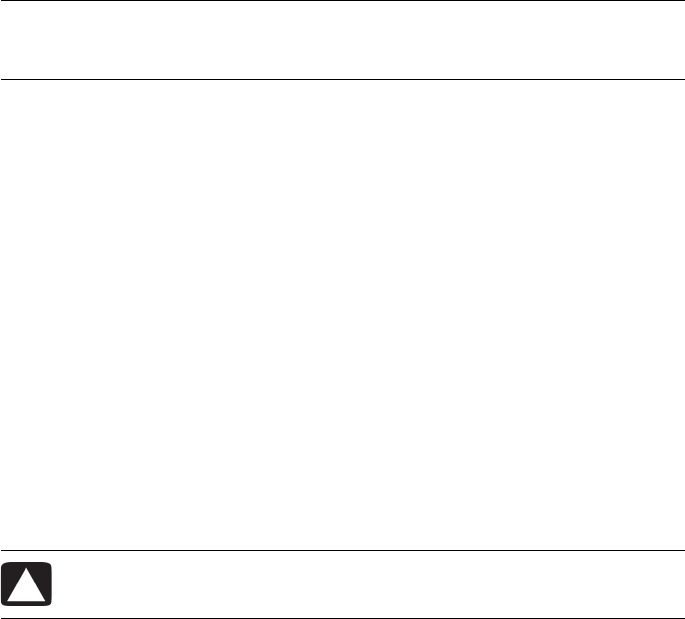
System Recovery 61
Recovery from the recovery partition on your hard
disk drive
Choose one of the following procedures to reinstall the operating system and software from
the recovery image on your hard disk drive:
“Recovery from the Windows Start Menu”—if you can see your desktop
“Recovery if you cannot get to the desktop”
Recovery from the Windows Start Menu
If the computer is working, and Windows Vista is responding, follow these steps to perform a
system recovery.
1 Turn off the computer.
2 Disconnect all peripheral devices from the computer, except monitor, keyboard, and
mouse.
3 Turn on the computer.
4 Click the Windows Vista start button, All Programs, HP Tools and Support,
and then click Boot to Recovery.
5 Follow the onscreen prompts.
If the system does not automatically restart, restart it when prompted.
A window opens, showing the file loading progress.
6 In the registration window, type your product key number (found on the Certificate of
Authenticity sticker inside the front cover of your computer), and then click Next.
A window opens, asking where you want to install Windows.
7 If it is not already highlighted, select System Drive.
8 Click Drive Options in the lower-right area of the window.
9 Ensure that System Drive is highlighted and the Recovery partition is not highlighted,
and then click Delete.
A window opens asking whether you are sure you want to delete.
10 Click OK.
Note that the partition you deleted now shows Unallocated Space.
11 Click Next.
A window opens, showing installation progress.
12 Wait while the computer prepares the desktop.
13 Proceed to the “Post-recovery Procedure.”
NOTE: System recovery deletes all data and programs you created or installed after
purchase. Ensure that you have backed up any data you want to keep to a removable disc or
external hard disk.
CAUTION: All data on the hard disk drive will be deleted in the next step.
You will lose data if it is not backed up.