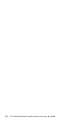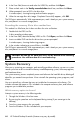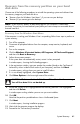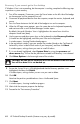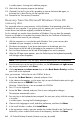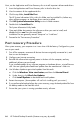User's Manual
Table Of Contents
- Table of Contents
- Setting Up Your HP Firebird
- Turning On Your HP Firebird for the First Time
- Finding More Information
- Turning On the HP Firebird
- Turning Off the HP Firebird
- Restarting the HP Firebird
- Using Lock
- Using Sleep Mode
- Connecting to the Internet
- Using the HP Firebird with Safety and Comfort
- Setting Up User Accounts
- Protecting the HP Firebird
- Guidelines for Installing Software and Hardware Devices
- Transferring Files and Settings from an Old Computer to Your HP Firebird
- Using the Norton Internet Security Antivirus Software
- Using DVD Media Drives
- Caring for Your HP Firebird
- Maintenance
- Troubleshooting Computer Problems
- Updating Drivers
- System Recovery
- Index

System Recovery 65
9 Select the edition of Windows you purchased, and then click Next.
If you entered your product key number, Windows automatically determines which
edition you have.
10 Accept the license terms by placing a check mark in the check box, and then
click Next.
11 Click Custom (Advanced) install.
12 In the next window, use the up arrow and down arrow keys to select System
Drive.
13 Click Drive Options in the lower-right area of the window.
14 Ensure that System Drive is still highlighted and that the Recovery partition is not
highlighted, and then click Delete.
A window opens, asking whether you are sure you want to delete.
15 Click OK.
Note that the partition you deleted now shows Unallocated Space.
16 Click Next.
A window opens, showing the installation progress.
17 Wait while the computer prepares the desktop.
18 It is critical now to install custom software programs and hardware drivers next. Follow
the instructions in the next procedure, using the Application and Driver Recovery disc
included with your computer.
Using the Application and Driver Recovery disc
Use the Application and Driver Recovery disc you received with your computer to install
custom software programs and hardware drivers. Look on the Web for updates to the custom
installations.
You must turn off User Account Control (UAC) before you install the software and drivers. To
turn off UAC:
1 Click the Windows Vista start button, and then click Control Panel.
2 Click User Accounts and Family Safety, User Accounts, and then click Turn
User Account Control on or off.
3 Remove the check mark from the Use User Account Control (UAC) to help
protect your computer check box, and then click OK.
4 Restart the computer when prompted.
CAUTION: All data on the hard disk drive will be deleted in the next step.
You will lose data if it is not backed up.