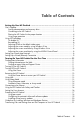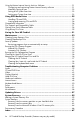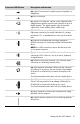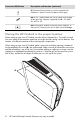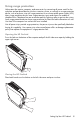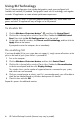User's Manual
Table Of Contents
- Table of Contents
- Setting Up Your HP Firebird
- Turning On Your HP Firebird for the First Time
- Finding More Information
- Turning On the HP Firebird
- Turning Off the HP Firebird
- Restarting the HP Firebird
- Using Lock
- Using Sleep Mode
- Connecting to the Internet
- Using the HP Firebird with Safety and Comfort
- Setting Up User Accounts
- Protecting the HP Firebird
- Guidelines for Installing Software and Hardware Devices
- Transferring Files and Settings from an Old Computer to Your HP Firebird
- Using the Norton Internet Security Antivirus Software
- Using DVD Media Drives
- Caring for Your HP Firebird
- Maintenance
- Troubleshooting Computer Problems
- Updating Drivers
- System Recovery
- Index
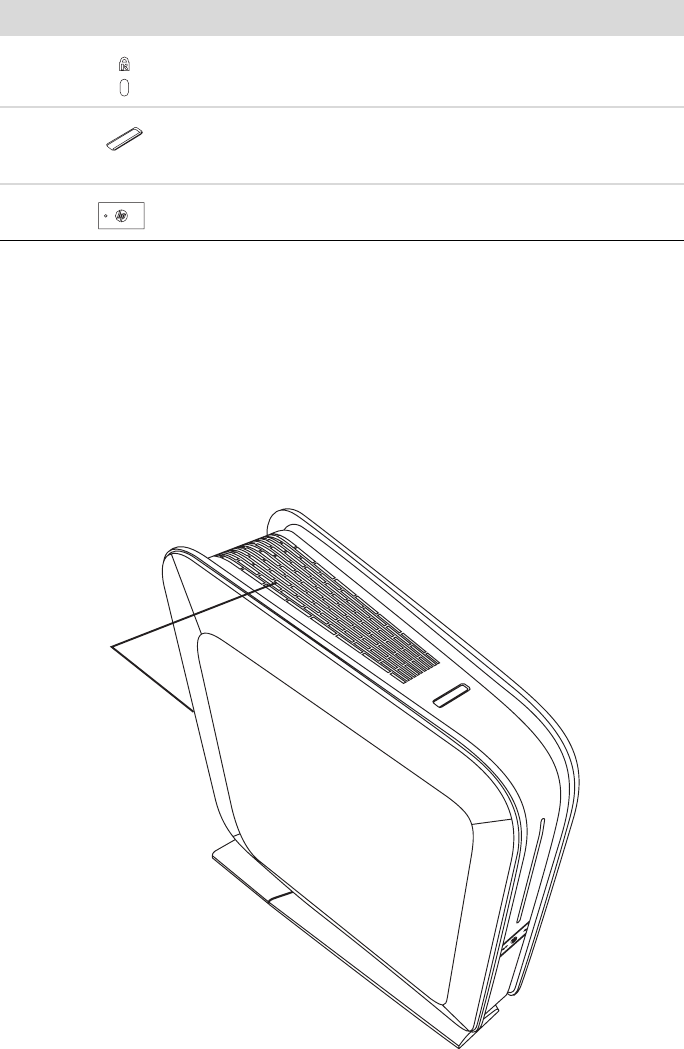
4 HP Firebird Desktop Essentials (Features may vary by model)
Placing the HP Firebird in the proper location
When setting up your new HP Firebird, consider the best location for it. The small size and
low noise rating of the computer mean that you might consider setting it on the desktop. That
location will reduce the amount of dust the computer is exposed to.
When setting up your new HP Firebird, place it where the ventilation openings, located on
the top and back of the unit (A), are unobstructed. Make sure that all connections are secure
and that all cabling is out of the way. Do not place cabling in walkways or where it can be
stepped on or damaged from placing furniture on it. Keep the grill on the top of the system
free of dust, and do not rest objects or allow pets to sit on top of the system.
(L) Computer locking slot for use with a computer lock
mechanism. When in use the left panel will not open.
(M) A 5
-in-1 media reader slot with a sliding cover located
on the top of the computer. Supported formats: SD, MMC,
MS, MS Pro, XD.
(N) Power button, located on the front of the computer. To
start your HP Firebird, press the On (left) side of the badge.
Connector/LED/Button Description and function (continued)
A