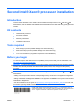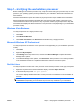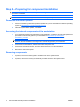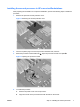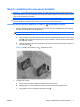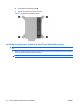HP Workstations - Second Xeon Processor Installation
Installing the second processor in HP xw series Workstations
After preparing the workstation for component installation, perform the following steps to install the
processor:
1. Remove the processor socket protective cover.
Figure 3 Removing the socket protective cover
2. If there is a plastic plug in the second processor heatsink hole, remove it.
3. Raise the processor socket handle fully
. Open the processor socket cover plate
2
.
Figure 4 Opening the processor socket
4. To install the processor:
a. Remove the plastic cover from the processor.
b. Align the notches in the processor base with the tabs on the socket.
ENWW Step 3—Installing the second processor 7