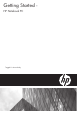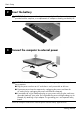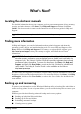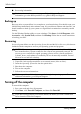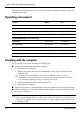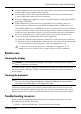HP Elitebook 8530w Mobile Workstation and 8530p Notebook PC-Enhanced for Accessibility-Windows XP
What’s Next?
■ Recovering information
✎
For instructions on these procedures, go to Help and Support. For additional
information, go to the Backup and Recovery guide in Help and Support.
Backing up
Recovery after a system failure is as complete as your latest backup. You should create your
initial backup immediately after software setup. As you add new software and data files, you
should continue to back up your system on a regular basis to maintain a reasonably current
backup.
Use the Windows Backup utility to create a backup. Click Start, click All Programs, click
Accessories, click System Tools, and then click Backup. Follow the on-screen instructions
to back up your files.
Recovering
In case of system failure, use the Operating System disc and the Driver Recovery disc that are
included with the computer to recover your operating system and programs.
Ä
CAUTION: The recovery process reformats and completely erases the hard drive. All files you
have created and any software installed on the computer are permanently removed. The
recovery process reinstalls the original operating system as well as software and drivers.
Software, drivers, and updates not installed by HP must be manually reinstalled. Personal
files must be restored from a backup.
1. If possible, back up all personal files to an external source (drive or discs).
2. Insert the Operating System disc into the optical drive.
3. Shut down the computer.
4. Turn on the computer.
5. Follow the on-screen instructions.
✎
Windows provides additional recovery tools through the operating system. For
additional information, go to Help and Support.
Turning off the computer
To turn off the computer:
1. Save your work and close all programs.
2. Click Start, click Tu rn Of f Computer, and then click Turn Off.
✎
If you have been registered to a network domain, the button you click is called Shut
Down instead of Turn Off Computer.
Getting Started 6