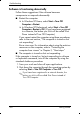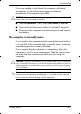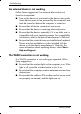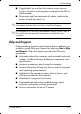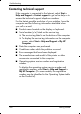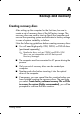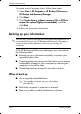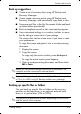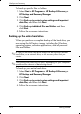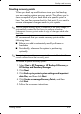HP Compaq 2510p Notebook PC - Getting Started - Enhanced for Accessibility Windows XP
Backup and recovery
To back up specific files or folders:
1. S e l e c t Start > All Programs > HP Backup & Recovery >
HP B
ackup and Recovery Manager.
2. Click Next.
3. C
lick Back up to protect system settings and important
data f
iles, and then click Next.
4. Click Back up individual files and folders and then
click Next.
5. Follow the on-screen instructions.
Backing up the entire hard drive
When you perform a complete backup of the hard drive, you
are saving the full factory image, including the Windows
operating system, software applications, and all personal
files and folders.
✎
A copy of the entire hard drive image can be stored on another
hard drive, on a network drive, or on recovery discs that you
create.
✎
This process may take over an hour, depending on your computer
speed and the amount of data being stored.
To back up your entire hard drive:
1. S e l e c t Start > All Programs > HP Backup & Recovery >
HP B
ackup and Recovery Manager.
2. Click Next.
3. C
lick Back up to protect system settings and important
data f
iles, and then click Next.
4. Follow the on-screen instructions.
A–4 Getting Started