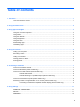User Guide
Table Of Contents
- The basics
- Using the Home screen
- Using apps and widgets
- Using the cameras
- Connecting to networks
- Using Settings
- Securing your tablet
- Backing up and recovering your data
- Using the voice calling features (for voice tablets only)
- More HP resources
- Index
2 Using the Home screen
The Home screen provides a central location where you can access information and email, browse
the Web, stream videos, view photos, and access social media websites.
NOTE: The appearance of the Home screen may vary.
●
Swipe down from the top to display notifications.
●
Swipe up from the bottom to display Google Now cards.
●
Touch an icon to perform the action described in the table.
Icon Description
Search—Allows you to type one or more keywords to search with Google.
Voice search—Allows you to touch , and then speak one or more keywords to search with Google.
All apps—Displays a list of all apps.
To see all widgets, touch the Widgets tab.
Back—Opens the previous screen.
Home—Opens the central Home screen.
●
To see a left or right Home screen, swipe to the left or right.
●
To quickly return to the Home screen, touch
.
Recent apps—Opens a list of apps that you have used recently.
●
Touch an app to open it.
●
To remove an app from the list, swipe it to the left or right.
2 Chapter 2 Using the Home screen