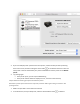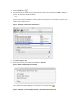Other Content
2. Click Reset in the confirmation window.
3. Enter the administrator user name and password, and then click OK.
4. Wait until the printing system is reset and no devices show in the Printers list.
5. Add your printer to the list again as was done previously.
6. Try printing again.
If the printer prints, you can stop troubleshooting.
Continue troubleshooting if the errors persist.
Step 6: Other things to try
If all previous troubleshooting has not resolved the issue, try these possible solutions.
Do not connect the printer to a guest or host network
Guest or host networks (such as networks found in apartments, coffee shops, schools, or hotels) can
have additional security features, such as an isolation feature that can prevent printers from connecting
and printing.
To print to your printer, connect your wireless computer to the printer directly using Wi-Fi Direct or HP
wireless direct.
If you have access to the wireless router that is serving a guest network, you can temporarily disable the
security features, allowing the printer to connect to the Internet. You can then use HP ePrint to print.
For additional information, see the router's documentation or contact your Internet Service Provider
(ISP) for assistance.
Try connecting the printer to another computer
If you have access to another Mac, try connecting the printer using the same type of connection.