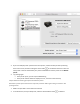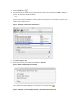Other Content
If the new connection works, you know that the printing problem is related to the computer.
If the new connection does not work, then the printer might need to be serviced or printed to
using a different type of connection.
Make sure multicasting is supported
If you are using a wireless network, make sure that multicasting is supported and enabled on your
router.
If the new connection works, you know that the printing problem is related to the computer.
If the new connection does not work, then the printer might need to be serviced or printed to
using a different type of connection.
Disable IPv6 (network connection)
Disable IPv6 on the printer to ensure that IPv4 is used on your network.
If your printer has a control panel with a display, find the IPv6 setting from the Advanced network
settings menu, and set it to Off or Disabled.
If your printer does not have a display, use the embedded web server (EWS) to turn off IPv6.
From a computer connected to your network, type the printer IP address into the URL field
of your Internet browser.
NOTE:
If the Web page appears blank, try a different Internet browser.
Click the Network or Networking tab, and then open the section or page for your network
type - wired or wireless.
Select Enable IPv4 only (or similar).
Figure : Example of setting IPv4 using an EWS