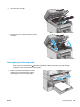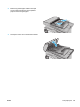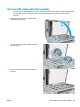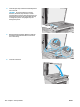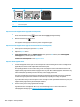User's Manual
1 2 3
1 LED control panel
2 2-line control panel
3 Touchscreen control panel
Step one: Print the supplies status page (LED control panels)
1.
Press and hold the Start Copy
button until the Ready light begins blinking.
2.
Release the Start Copy
button.
The supplies status page prints with the printer configuration page.
Step one: Print the supplies status page (2-line and touchscreen control panels)
1. On the printer control panel, open the Setup menu.
2. Open the Reports menu.
3. 2-line control panels: Open the Supplies Status menu, press the OK button, select Print Supplies
status page item, and then press the OK button.
Touchscreen control panels: Touch Supplies Status.
Step two: Check supplies status
1. Look at the supplies status report to check the percent of life remaining for the toner cartridges and if
applicable, the status of other replaceable maintenance parts.
Print quality problems can occur when using a toner cartridge that is at its estimated end of life. The
supplies status page indicates when a supply level is very low. After an HP supply has reached the very
low threshold, HP’s premium protection warranty on that supply has ended.
The toner cartridge does not need to be replaced now unless the print quality is no longer acceptable.
Consider having a replacement available to install when print quality is no longer acceptable.
If you determine that you need to replace a toner cartridge or other replaceable maintenance parts, the
supplies status page lists the genuine HP part numbers.
2. Check to see if you are using a genuine HP cartridge.
A genuine HP toner cartridge has “HP” on it, or has the HP logo on it. For more information on
identifying HP cartridges go to
www.hp.com/go/learnaboutsupplies.
158 Chapter 9 Solve problems ENWW