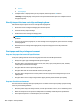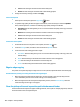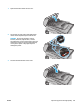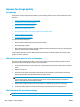User's Manual
Clean the printer
Print a cleaning page
During the printing process paper, toner, and dust particles can accumulate inside the printer and can cause
print-quality issues such as toner specks or spatter, smears, streaks, lines, or repeating marks.
Use the following procedure to print a cleaning page.
NOTE: The steps vary according to the type of control panel.
1 2 3
1 LED control panel
2 2-line control panel
3 Touchscreen control panel
LED control panels:
1. Open the HP Embedded Web Server (EWS):
a. Open the HP Printer Assistant.
●
Windows 8.1: Click the down arrow in lower left corner of the Start screen, and then select
the printer name.
●
Windows 8: Right-click an empty area on the Start screen, click All Apps on the app bar, and
then select the printer name.
●
Windows 7, Windows Vista, and Windows XP: From the computer desktop, click Start, select
All Programs, click HP, click the folder for the printer, select the icon with the printer's name,
and then open HP Printer Assistant.
b. In the HP Printer Assistant, select Print, and then select HP Device Toolbox.
2. Click the System tab, and then select the Service page.
3. In the Cleaning Mode area, click Start to begin the cleaning process.
2-line and touchscreen control panels
1. On the printer control panel, open the Setup menu.
2. Open the following menus:
ENWW Improve print quality 159