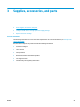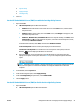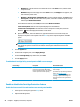User's Manual
●
Windows 8.1: Click the down arrow in lower left corner of the Start screen, and then select
the printer name.
●
Windows 8: Right-click an empty area on the Start screen, click All Apps on the app bar, and
then select the printer name.
●
Windows 7, Windows Vista, and Windows XP: From the computer desktop, click Start, select
All Programs, click HP, click the folder for the printer, select the icon with the printer's name,
and then open HP Printer Assistant.
In the HP Printer Assistant, select Print, and then select HP Device Toolbox.
2-line control panels: View the control-panel display to see the IP address.
Touchscreen control panels: From the Home screen on the printer control panel, touch the
Network
button to display the IP address or host name.
b. Open a web browser, and in the address line, type the IP address or host name exactly as it
displays on the printer control panel. Press the Enter key on the computer keyboard. The EWS
opens.
NOTE: If the web browser displays a message indicating that accessing the website might not be
safe, select the option to continue to the website. Accessing this website will not harm the
computer.
2. Click the System tab.
3. From the left navigation pane, select Supply Settings.
4. From the Cartridge Policy drop-down menu, select Off.
5. Click the Apply button.
Troubleshoot Cartridge Policy control panel or EWS error messages
Error message Description Recommended action
10.30.0X Unauthorized <Color> Cartridge The administrator has configured this
printer to use only genuine HP supplies
that are still under warranty. The cartridge
must be replaced to continue printing.
Replace the cartridge with a genuine HP
toner cartridge.
If you believe you purchased a genuine HP
supply, visit
www.hp.com/go/
anticounterfeit to determine if the toner
cartridge is a genuine HP cartridge, and
learn what to do if it is not a genuine HP
cartridge.
Enable or disable the Cartridge Protection feature
Enable the feature on 2-line and touchscreen control panel models
1. On the printer control panel, open the Setup menu.
2. Open the following menus:
28 Chapter 3 Supplies, accessories, and parts ENWW