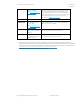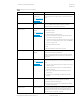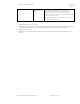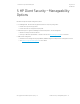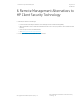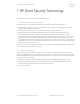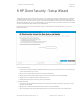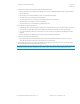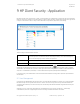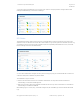HP Client Security Commercial Managed IT Software Technical whitepaper
HP Client Security Technical Whitepaper
August 2016
747889-002
© Copyright 2016 HP Development Company, L.P.
HP Client Security - Setup Wizard 18
Fingerprints enrollment (only shown with supported fingerprint readers)
○ Requires enrollment of two fingerprints. If needed, a user can enroll additional fingerprints later using the HP Client
Security application.
○ Enrollment process starts immediately upon the user swiping their first finger.
○ Allows the user to login to Windows with their finger(s).
○ To enroll a finger, the user provides a few good quality finger scans for each finger.
○ Reflects fingerprint enrollment process in a progress bar.
○ Uses lower text area to provide feedback or guideline to the user.
Drive Encryption activation (if installed)
○ Automatically selects the primary system partition to be encrypted if the user does not skip this feature enrollment.
○ If primary disk is an Opal self-encrypting drive (SEDs) then it will perform hardware encryption automatically.
○ User must select the encryption recovery key back-up mode. The user can choose Removable Media, TPM, and/or
OneDrive.
○ HP Drive Encryption uses TPM protection for drive encryption, if initialized and owned.
Just In Time Authentication (JITA) activation
○ By completing the wizard, it sets a default policy where access is allowed to all devices for all users, except for
removable storage where JITA access is required with a 15-minute duration.
The Finished page provides a summary of the settings and credentials set up by the user. It also provides information
about additional features of the HP Client Security product.
NOTE: The changes are saved on the wizard on a page-by-page basis. If for example, the user enrolls their fingerprints, but
cancels the wizard in a later page, the fingerprint enrollment is still successful and enrollment data has been saved.