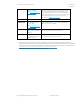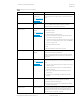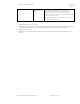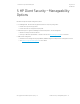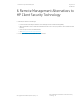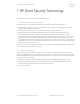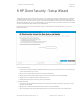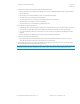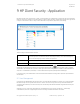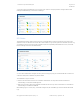HP Client Security Commercial Managed IT Software Technical whitepaper
HP Client Security Technical Whitepaper
August 2016
747889-002
© Copyright 2016 HP Development Company, L.P.
HP Client Security - Application 19
9 HP Client Security - Application
HP Client Security can be accessed from a single, console interface icon in the Windows® system tray, the Control Panel, the
Windows 7 Start menu, a Windows 7 desktop gadget, or Windows 8/10 start page. The HP Client Security home page shown
in Figure 2 is the central location for easy access to HP Client Security features, applications, and settings.
Figure 2 HP Client Security Home Page
The Home page is divided into three sections:
Identity
Provides Credential Manager features of enrollment and management of authentication credentials
(password, fingerprint, cards, Bluetooth, PIN, and HP SpareKey) and ability to access Password Manager in
order to add/edit/manage logon data for websites and applications.
Data
Provides access to applications used for managing data security – HP Drive Encryption.
Device
Provides access to applications used for managing device security – HP Device Access Manager.
Additionally, HP Client Security provides access to Advanced Settings gear icon at the top right in order to configure
administrators and standard user’s policies for both logon and session; manage PC users; activate or deactivate Windows
and power-on authentication; and backup or restore HP Client Security data (primarily Password Manager).
For added security, user authentication is enforced and all administrative level configuration operations require Windows
UAC elevation.
9.1 User Management
Accessing the User Management page shown in Figure 3 from the Advanced Settings icon allows you to create and delete
HP Client Security users in a system wide manner. To ensure users and security policies are synchronized between the
operating system and the pre-boot environment, users should always be added and deleted using HP Client Security user
management.
Selecting a user icon on the Users page will launch an authentication policy summary for that user – it will display
credentials and policies as configured by/for that user. Selecting a credential will allow its enrollment.