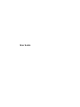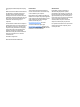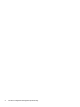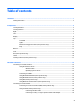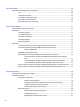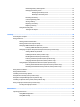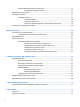User Guide - Windows 10
Using HP 3D DriveGuard (select products only) ............................................................................... 56
Identifying HP 3D DriveGuard status .............................................................................. 57
Updating programs and drivers .......................................................................................................................... 57
Cleaning your computer ...................................................................................................................................... 57
Cleaning procedures ......................................................................................................................... 57
Cleaning the display ........................................................................................................ 58
Cleaning the sides or cover ............................................................................................. 58
Cleaning the TouchPad, keyboard, or mouse (select products only) ............................ 58
Traveling with or shipping your computer .......................................................................................................... 58
9 Backup and recovery .................................................................................................................................... 60
Creating recovery media and backups ................................................................................................................ 60
Creating HP Recovery media (select products only) ........................................................................ 60
Using Windows tools ........................................................................................................................................... 61
Restore and recovery .......................................................................................................................................... 62
Recovering using HP Recovery Manager .......................................................................................... 62
What you need to know before you get started ............................................................ 62
Using the HP Recovery partition (select products only) ................................................ 63
Using HP Recovery media to recover ............................................................................. 63
Changing the computer boot order ................................................................................ 64
Removing the HP Recovery partition (select products only) ......................................... 64
10 Computer Setup (BIOS), TPM, and HP Sure Start ........................................................................................... 65
Using Computer Setup ......................................................................................................................................... 65
Starting Computer Setup .................................................................................................................. 65
Navigating and selecting in Computer Setup ................................................................................... 65
Restoring factory settings in Computer Setup ................................................................................. 66
Updating the BIOS ............................................................................................................................. 67
Determining the BIOS version ........................................................................................ 67
Downloading a BIOS update ........................................................................................... 67
Changing the boot order using the f9 prompt .................................................................................. 68
TPM BIOS settings (select products only) ........................................................................................................... 68
Using HP Sure Start (select products only) ......................................................................................................... 69
11 HP PC Hardware Diagnostics (UEFI) .............................................................................................................. 70
Downloading HP PC Hardware Diagnostics (UEFI) to a USB device .................................................................... 71
12 Specifications ........................................................................................................................................... 72
Input power .......................................................................................................................................................... 72
Operating environment ....................................................................................................................................... 72
x