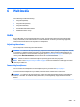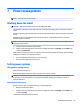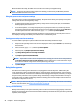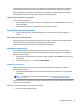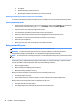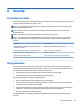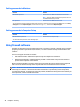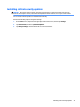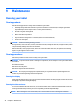User Guide (Windows Embedded)
●
AC adapter
●
Optional docking or expansion device
●
Optional power adapter purchased as an accessory from HP
Resolving a low battery level when no power source is available
To resolve a low battery level when no power source is available, save your work and shut down the tablet.
Conserving battery power
●
Swipe from the right edge of the touch screen to display the charms, tap the Search icon, and then tap
the search box. In the search box, type power, tap Settings, and then tap Power Options.
●
Select low power-use settings through Power Options.
●
Turn off wireless and LAN connections when you are not using them.
●
Disconnect unused external devices that are not plugged into an external power source.
●
Stop, disable, or remove any external media cards that you are not using.
●
Decrease screen brightness.
●
Before you leave your work, initiate Sleep, or shut down the tablet.
Using external AC power
WARNING! Do not charge the tablet battery while you are onboard aircraft.
WARNING! To reduce potential safety issues, use only the AC adapter provided with the tablet, a
replacement AC adapter provided by HP, or a compatible AC adapter purchased from HP.
NOTE: For information on connecting to AC power, see the Setup Instructions poster provided in the tablet
box.
External AC power is supplied through an approved AC adapter or an optional docking or expansion device.
Connect the tablet to external AC power under any of the following conditions:
●
When charging a battery
●
When installing or modifying system software
●
When performing a backup or recovery
When you connect the tablet to external AC power, the following events occur:
●
The battery begins to charge.
●
If the tablet is turned on, the power meter icon in the notification area changes appearance.
When you disconnect external AC power, the following events occur:
●
The tablet switches to battery power.
●
The display brightness is automatically decreased to save battery life.
28 Chapter 7 Power management