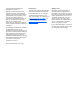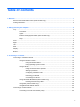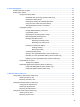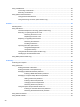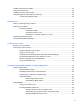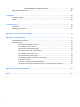User Guide - Windows 8
Using a USB device ........................................................................................................................... 50
Connecting a USB device .................................................................................................. 51
Removing a USB device .................................................................................................... 51
Using optional external devices .......................................................................................................... 51
Using optional external drives ............................................................................................ 52
Using the docking connector (select models only) ............................................................ 52
8 Drives ............................................................................................................................................................. 53
Handling drives ................................................................................................................................... 53
Using hard drives ............................................................................................................................... 53
Intel Smart Response Technology (select models only) .................................................... 54
Removing or replacing the service cover ........................................................................... 54
Removing the service cover .............................................................................. 54
Replacing the service cover .............................................................................. 55
Replacing or upgrading the hard drive ............................................................................... 56
Removing the hard drive ................................................................................... 56
Installing a hard drive ........................................................................................ 57
Improving hard drive performance ..................................................................................... 58
Using Disk Defragmenter .................................................................................. 58
Using Disk Cleanup ........................................................................................... 58
Using HP 3D DriveGuard (select models only) .................................................................. 59
Identifying HP 3D DriveGuard status ................................................................................. 59
Using RAID (select models only) ........................................................................................................ 59
9 Security .......................................................................................................................................................... 60
Protecting the computer ..................................................................................................................... 60
Using passwords ................................................................................................................................ 60
Setting passwords in Windows .......................................................................................... 61
Setting passwords in Computer Setup .............................................................................. 62
Managing a BIOS administrator password ........................................................................ 62
Entering a BIOS administrator password .......................................................... 63
Managing a Computer Setup DriveLock password ........................................................... 63
Setting a DriveLock password ........................................................................... 64
Entering a DriveLock password ........................................................................ 65
Changing a DriveLock password ...................................................................... 65
Removing DriveLock protection ........................................................................ 65
Using Computer Setup Automatic DriveLock .................................................................... 66
Entering an Automatic DriveLock password ..................................................... 66
Removing Automatic DriveLock protection ....................................................... 66
Using antivirus software ..................................................................................................................... 67
Using firewall software ....................................................................................................................... 67
viii