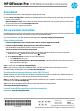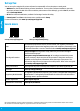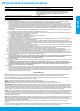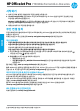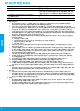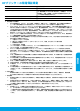Getting Started Guide
*G5J38-90048*
*G5J38-90048*
G5J38-90048
© Copyright 2018 HP Development Company, L.P.
EN
ID TH
VI
KO JA
ZHTW
The information contained herein is subject to change without notice.
Printed in China Impresso na China
Imprimé en Chine 中国印刷
Impreso en China 중국에서 인쇄
Get started
1. Follow the instructions in the setup yer to begin printer setup.
2. Visit 123.hp.com/ojp7740 to download and install the HP printer software or HP Smart app, and connect the
printer to your network.
Note for Windows® users: You can also use the HP printer software CD. If your printer does not come with a
CD, you may order one from www.support.hp.com.
3. Create an account or register your printer.
Set up wireless connection
By following the instructions on the printer control panel and installing the HP printer software or HP Smart app,
you should have successfully connected the printer to the wireless network.
For more information, visit the HP Wireless Printing Center (www.hp.com/go/wirelessprinting).
Solve wireless problems
• If the blue light on the printer control panel is not lit, wireless might be turned o.
• If the blue light is blinking, the printer is not connected to a network.
Use the Wireless Setup Wizard to make a wireless connection.
To turn on wireless or use wireless setup wizard
1. On the printer control panel display, touch or swipe down the tab at the top of a screen to open the
Dashboard, touch (Wireless), and then touch (Settings).
2. Touch Wireless Settings, and then do one of the following:
• Touch Wireless to turn it on.
• Touch Wireless Setup Wizard or Wi-Fi Protected Setup, and then follow the onscreen instructions to
make a wireless connection.
Tip: For more help, visit www.hp.com/go/wihelp.
Note: If you are using a computer running Windows, you can use the HP Print and Scan Doctor tool for
troubleshooting. Download this tool from www.hp.com/go/tools.
Use the printer wirelessly without a router (Wi-Fi Direct)
With Wi-Fi Direct, you can connect your computer or mobile device (such as smartphone or tablet) directly to a
printer wirelessly—without connecting to an existing wireless network.
Note: To use Wi-Fi Direct, you might need HP software installed on your computer or mobile device. For more
information, visit 123.hp.com/ojp7740.
Tip: To learn about printing with Wi-Fi Direct, visit the Wi-Fi Direct Printing website
(www.hp.com/go/widirectprinting).
Convert from a USB connection to wireless connection
Learn more: www.hp.com/go/usbtowi.
HP OiceJet Pro
7740 Wide Format All-in-One series
English