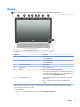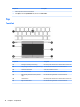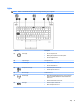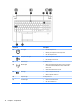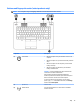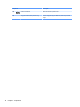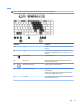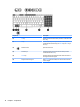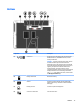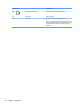User Guide - Windows 10
Buttons and fingerprint reader (select products only)
NOTE: Your computer may look slightly different from the illustration in this section.
Component Description
(1) Power button
●
When the computer is off, press the button to turn on the
computer.
●
When the computer is on, press the button briefly to initiate
Sleep.
●
When the computer is in the Sleep state, press the button
briefly to exit Sleep.
●
When the computer is in Hibernation, press the button
briefly to exit Hibernation.
CAUTION: Pressing and holding down the power button will
result in the loss of unsaved information.
If the computer has stopped responding and Windows®
shutdown procedures are ineffective, press and hold the power
button for at least 5 seconds to turn off the computer.
To learn more about your power settings, see your power
options. Type power in the taskbar search box, select Settings,
and then select Power Options.
(2) Speakers (2) Produce sound.
(3) Wireless button Turns the wireless feature on or off but does not establish a
wireless connection.
Top 13