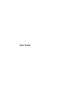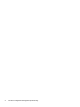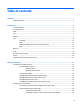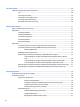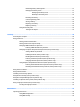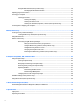User Guide - Windows 10
4 Screen navigation ........................................................................................................................................ 28
Using the TouchPad and touch screen gestures ................................................................................................. 28
Tap ..................................................................................................................................................... 28
Two-finger pinch zoom ..................................................................................................................... 29
Two-finger scroll (TouchPad only) ................................................................................................... 29
Two-finger tap (TouchPad only) ....................................................................................................... 29
One-finger slide (touch screen only) ................................................................................................ 30
5 Entertainment features ............................................................................................................................... 31
Using a webcam (select products only) .............................................................................................................. 31
Using audio .......................................................................................................................................................... 31
Connecting speakers ......................................................................................................................... 31
Connecting headphones .................................................................................................................... 31
Connecting a microphone ................................................................................................................. 32
Connecting headsets ......................................................................................................................... 32
Using sound settings ......................................................................................................................... 32
Using video .......................................................................................................................................................... 32
Connecting video devices by using a VGA cable (select products only) ........................................... 33
Connecting video devices using an HDMI cable (select products only) ........................................... 33
Setting up HDMI audio .................................................................................................... 34
DisplayPort (select products only) ................................................................................................... 34
Discovering and connecting wired displays using MultiStream Transport ..................................... 35
Connect displays to computers with AMD or Nvidia graphics (with an optional
hub) ................................................................................................................................. 35
Connect displays to computers with Intel graphics (with an optional hub) .................. 36
Connect displays to computers with Intel graphics (with a built-in hub) ...................... 36
Discovering and connecting to Miracast-compatible wireless displays (select products only) ..... 37
Discovering and connecting to Intel WiDi certified displays (select Intel products only) ............... 37
6 Power management ..................................................................................................................................... 38
Shutting down (turning off) the computer ......................................................................................................... 38
Setting power options ......................................................................................................................................... 38
Using power-saving states ............................................................................................................... 38
Initiating and exiting Sleep ............................................................................................. 39
Enabling and exiting user-initiated Hibernation (select products only) ....................... 39
Using the power meter and power settings ................................................................... 39
Setting password protection on wakeup ....................................................................... 40
Using battery power .......................................................................................................................... 40
Finding additional battery information .......................................................................... 40
Using HP Battery Check .................................................................................................. 41
Displaying the remaining battery charge ....................................................................... 41
viii