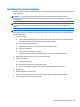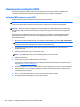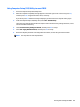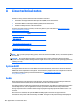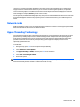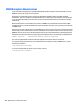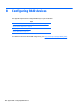HP Z230 Workstation - Maintenance and Service Guide
connector to a monitor with audio capabilities. The vendor driver must be installed. Such a configuration
might present two audio hardware choices. If you do not hear sound through the speakers, one possible
reason is that the graphics card (default) is selected for audio output instead of the DisplayPort. Check the
audio settings (for example, Sound in gnome-control-center).
In some systems, embedded Intel HD graphics may also present a similar HDMI audio device that can be used
through the DisplayPort interface. No proprietary driver is needed for this device, just a sufficiently recent
kernel.
Network cards
All HP workstations include one or two integrated network interface controllers. Some support optional NICs.
Most Linux distributions have drivers for these interfaces.
Hyper-Threading Technology
Your workstation supports Hyper-Threading Technology (HTT), an Intel technology that improves processor
performance by enabling the processor to simultaneously perform multiple tasks. The operating system
treats an HTT-enabled processor as two virtual processors and shares the workload between them when
possible. This feature can be used only if the operating system supports multiple processors and is
specifically optimized for HTT.
To enable HTT:
1. During startup, press f10 to enter Computer Setup (f10) Utility.
2. Select Advanced > Device Options.
3. Set Hyper-Threading to Enable, and then press f10 to exit the menu.
4. Select File > Save Changes and Exit.
5. Restart the system.
NOTE: On most recent Linux distributions (including RHEL 6, SLED 11, and updates to those streams), the
kernel automatically detects that HTT is enabled and works correctly.
Network cards 105