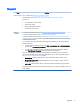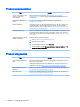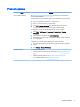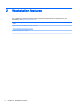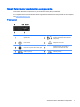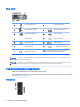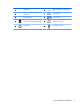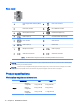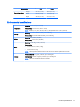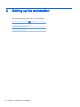User Guide
Product updates
Topic Location
Driver and BIOS updates See http://www.hp.com/go/workstationsupport to verify that you have the latest
drivers for the workstation.
To determine the current workstation BIOS on your workstation, follow these steps:
1. Turn on the workstation, and press esc during boot up.
2. Press f10 to enter Computer (f10) Setup Utility.
3. Select File > System Information. Note the BIOS version and date and
compare it with the BIOS versions that appear on the HP website.
For Windows 7, you can also find the BIOS version number, as follows:
1. Select Start > All Programs > Accessories > System Tools > System
Information.
2. In the right pane, find the line with BIOS Version/Date.
3. Note the BIOS version and date and compare it with the versions that appear
on the HP website.
In Windows 8, you can also find the BIOS version number, as follows:
1. Point to the upper-right or lower-right corner of the Start screen to display the
charms.
2. Click Settings > Change PC Settings.
Operating systems For additional information, on:
●
Operating systems supported on HP workstations, see http://www.hp.com/go/
wsos.
●
Windows operating systems, see http://www.microsoft.com/support.
●
Linux operating systems, see http://www.hp.com/linux.
Product updates 5