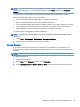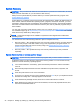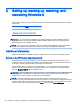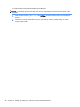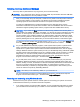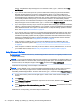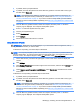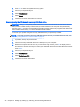User Guide
1. If possible, back up all personal files.
2. If possible, check for the presence of the HP Recovery partition: From the Start screen, type c,
and then select Computer.
NOTE: If the HP Recovery partition is not listed, or you cannot check for its presence, you
must recover using the recovery media that you created. See Recovery using the Windows 8
recovery USB flash drive on page 32. If you did not create recovery media, you must use the
Windows 8 restore media (available separately). See Recovery using Windows 8 restore media
on page 33.
3. If the HP Recovery partition is listed, restart the computer, and then press esc while the
company logo is displayed. The computer Startup Menu opens.
4. Press f11 to select the System Recovery option.
5. Choose your keyboard layout.
6. Select Troubleshoot.
7. Select Refresh.
8. Follow the on-screen instructions to continue.
Using Windows 8 Reset
IMPORTANT: Reset does not provide backups of your information. Before using Reset, back up
any personal information you wish to retain.
If Windows is responding, use these steps to start Reset:
NOTE: You may be prompted by User Account Control for your permission or password when you
perform certain tasks. To continue a task, select the appropriate option. For information about User
Account Control, see Help and Support: Select Start, and then select Help and Support.
1. On the Start screen, point to the far-right upper or lower corner of the screen to display the
charms.
2. Click Settings.
3. Click Change PC settings in the bottom-right corner of the screen, and then select General from
the PC settings screen.
4. Under Remove everything and reinstall Windows, select Get started, and follow the on-screen
instructions.
If Windows is not responding, use these steps to start Reset:
1. If possible, back up all personal files.
2. If possible, check for the presence of the HP Recovery partition: From the Start screen, type c,
and then select Computer.
NOTE: If the HP Recovery partition is not listed, or you cannot check for its presence, you
must recover using the recovery media that you created. See Recovery using the Windows 8
recovery USB flash drive on page 32. If you did not create recovery media, you must use the
Windows 8 restore media (available separately). See Recovery using Windows 8 restore media
on page 33.
3. If the HP Recovery partition is listed, restart the computer, and then press esc while the
company logo is displayed. The computer Startup Menu opens.
Backing up, restoring, and recovering Windows 8 31