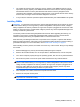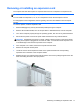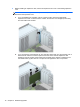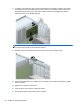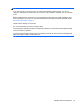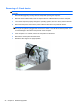Hardware Reference Guide
Installing and removing drives
When installing drives, follow these guidelines:
●
The primary Serial ATA (SATA) hard drive must be connected to the dark blue primary SATA
connector on the system board labeled SATA0.
●
Connect a secondary hard drive to the light blue SATA connector on the system board labeled
SATA1.
●
Connect an optical drive to the white SATA connector on the system board labeled SATA5.
●
Connect a media card reader USB 3.0 cable with a USB 3.0 to USB 2.0 adapter to the USB 2.0
connector on the system board labeled MEDIA.
●
The power cable for the drives has two branches coming off the system board connector. The
first branch is a dual-headed cable with the first connector (four-wire) routed to the 3.5-inch
optional drive bay and the second connector (two-wire) routed to the slim optical drive bay. The
second branch is a dual-headed cable with the first connector routed to the 3.5-inch hard drive
bay and the second connector routed to the 2.5-inch hard drive bay.
●
You must install guide screws to ensure the drive will line up correctly in the drive cage and lock
in place. HP has provided four extra 6-32 standard guide screws installed on the top of the drive
bay. The 6-32 standard guide screws are required for a media card reader or a secondary hard
drive installed in the 3.5-inch optional drive bay. M3 isolation mounting guide screws for 2.5-inch
hard drives are not provided. If you are replacing a drive, remove the guide screws from the old
drive and install them in the new drive.
There are a total of five extra silver 6-32 standard screws. One is used for bezel security (1) (see
Front bezel security on page 46 for more information). The other four are used as guide screws for
a media card reader or a secondary hard drive in the 3.5-inch optional drive bay (2).
22 Chapter 2 Hardware upgrades