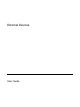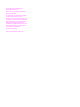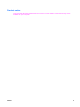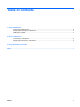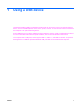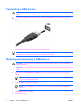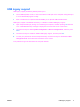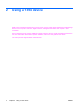External Devices - Windows Vista
Connecting a USB device
CAUTION: To prevent damage to a USB connector, use minimal force to connect a USB
device.
▲
To connect a USB device to the computer, connect the USB cable for the device to the USB
port.
You will hear a sound when the device has been detected.
NOTE: The first time you connect a USB device, the “Installing device driver software” message
is displayed in the notification area, at the far right of the taskbar.
Stopping and removing a USB device
CAUTION: To prevent loss of information or an unresponsive system, stop the USB device
before removing it.
CAUTION: To prevent damage to a USB connector, do not pull on the cable to remove the USB
device.
1. Double-click the Safely Remove Hardware icon in the notification area, at the far right of the
taskbar.
NOTE: To display the Safely Remove Hardware icon, click the Show Hidden Icons icon
(< or <<) in the notification area.
2. Click the name of the device in the list.
NOTE: If the USB device is not listed, you do not have to stop the device before you
remove it.
3. Click Stop, and then click OK.
4. Remove the device.
2 Chapter 1 Using a USB device ENWW