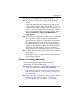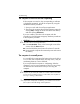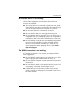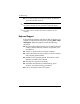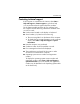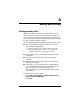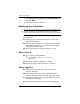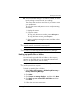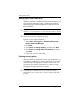HP Business Notebook PC - Getting Started - Windows Vista - Enhanced for Accessibility
Getting Started A–3
Backup and recovery
■ Save customized settings in a window, toolbar, or menu
bar by taking a screen shot of your settings.
The screen shot can be a time saver if you have to reset
your preferences.
To copy the screen and paste it into a word-processing
document:
1. Display the screen.
2. Copy the screen.
To copy only the active window, press
alt+fn+prt sc.
To copy the entire screen, press
fn+prt sc.
3. Open a word-processing document, and then select
Edit > Paste.
✎
Before you can perform backup and recovery procedures, the
computer must be connected to external power.
Drivers, utilities, and applications installed by HP can be copied
to a CD or to a DVD using HP Backup & Recovery Manager.
✎
Backing up specific files or folders
You can back up specific files or folders to the recovery
partition on the hard drive, to an optional external hard
drive, or to optical discs (CDs or DVDs).
✎
This process will take several minutes, depending on the file size
and the speed of the computer.
To back up specific files or folders:
1. S e l e c t Start > All Programs > HP Backup & Recovery >
Backup & Recovery Manager.
2. Click Next.
3. Click Create or manage backups, and then click Next.
4. Click Back up user created files and folders and then
click Next.
5. Follow the on-screen instructions.